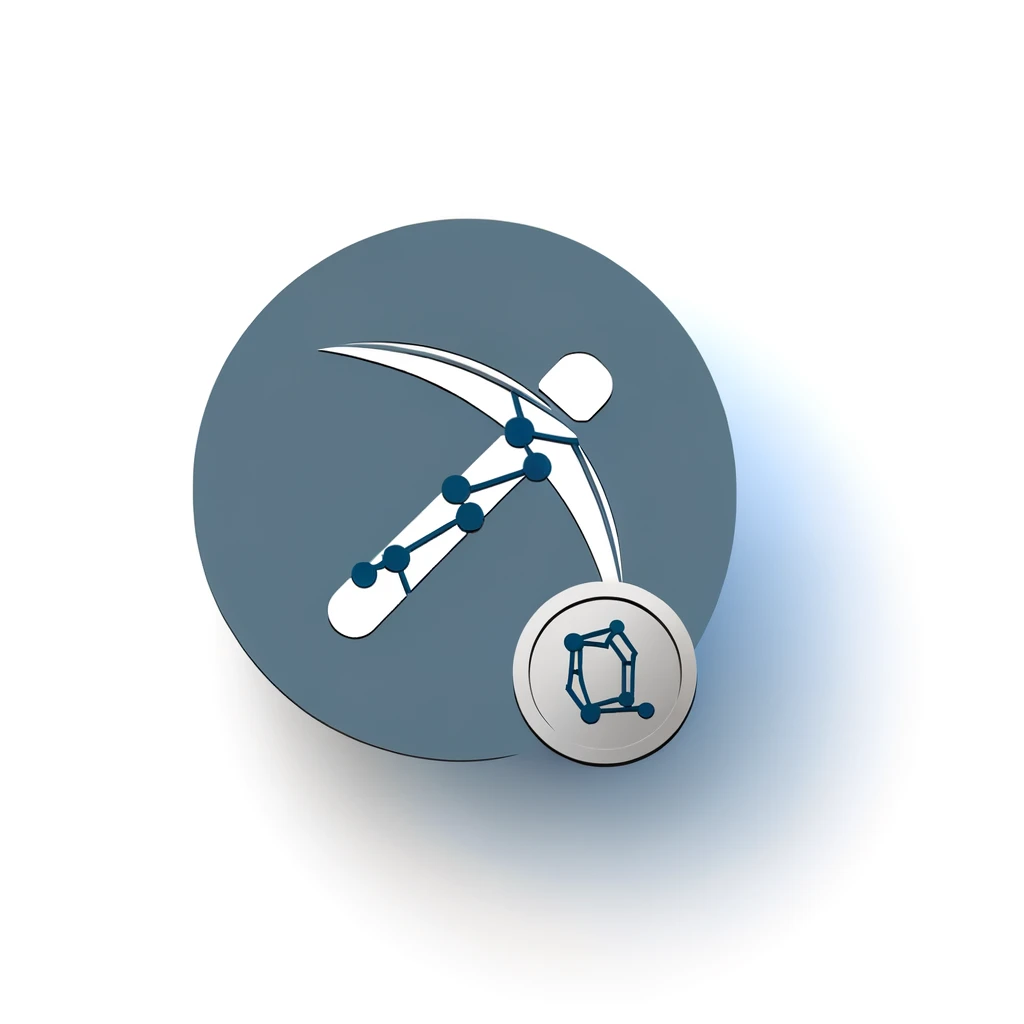Table of Contents:
Introduction to Mining Grin with GPU
Mining Grin with a GPU is an exciting venture for both beginners and seasoned miners. Grin is a privacy-focused cryptocurrency that uses the GrinCuckatoo32 algorithm, making it unique and attractive for mining enthusiasts. This guide will walk you through the essential steps to start mining Grin using your GPU, ensuring you have all the necessary tools and knowledge to get started.
By following this guide, you will learn how to set up a GRIN++ wallet, choose the right mining software, and configure your system to connect to the 2Miners GRIN pool. This step-by-step approach ensures that even if you are new to mining, you can start mining Grin efficiently and effectively.
Get $500 free Bitcoin mining for a free testing phase:
- Real daily rewards
- 1 full month of testing
- No strings attached
If you choose to buy after testing, you can keep your mining rewards and receive up to 20% bonus on top.
Let's dive into the world of Grin mining and explore how you can leverage your GPU to earn Grin coins.
Why Choose Grin and Its Unique Features
Grin stands out in the cryptocurrency world due to its focus on privacy and scalability. Here are some key reasons why you should consider mining Grin:
- Privacy-Centric: Grin uses the Mimblewimble protocol, which enhances privacy by ensuring that transaction details are not publicly visible. This makes Grin transactions confidential and secure.
- Scalability: Grin's blockchain is designed to be lightweight and scalable. It achieves this by compressing transaction data, which reduces the size of the blockchain and allows for faster processing times.
- Fair Distribution: Grin employs a fair launch with no pre-mine or ICO. This ensures that everyone has an equal opportunity to mine and earn Grin coins from the start.
- Community-Driven: Grin is an open-source project maintained by a community of developers and enthusiasts. This decentralized approach fosters innovation and continuous improvement.
These unique features make Grin an attractive option for miners who value privacy, scalability, and fairness. By mining Grin, you contribute to a project that prioritizes these principles, making it a rewarding and meaningful endeavor.
Essential Requirements for Mining Grin with GPU
Before you start mining Grin with your GPU, there are several essential requirements you need to meet. Ensuring you have the right hardware and software setup will help you mine efficiently and effectively.
Here are the key requirements:
- Compatible GPU: You need a powerful GPU that supports the GrinCuckatoo32 algorithm. Popular choices include NVIDIA and AMD GPUs with at least 6GB of VRAM.
- Stable Internet Connection: A reliable and fast internet connection is crucial for maintaining a steady mining operation and connecting to mining pools.
- Mining Software: You will need specialized mining software compatible with Grin. One recommended option is lolMiner, which supports the GrinCuckatoo32 algorithm.
- GRIN++ Wallet: To receive your mining rewards, you need a GRIN++ wallet. Ensure your wallet is always online to receive payments.
- Mining Pool Access: Joining a mining pool like 2Miners GRIN can increase your chances of earning rewards. You will need the pool's hostname (grin.2miners.com) and port (3030) to connect.
Meeting these requirements will set you up for a successful Grin mining experience. In the following sections, we will guide you through the detailed steps to configure your setup and start mining.
Creating a GRIN++ Wallet
To start mining Grin, you need a GRIN++ wallet to store your earnings. This wallet is essential for receiving and managing your Grin coins. Follow these steps to create and set up your GRIN++ wallet:
- Download GRIN++: Visit the official GRIN++ website and download the wallet for your operating system. GRIN++ is available for Windows, macOS, and Linux.
- Install the Wallet: Follow the installation instructions specific to your operating system. Once installed, open the GRIN++ application.
- Create a New Wallet: When you open GRIN++ for the first time, you will be prompted to create a new wallet. Click on "Create New Wallet" and follow the on-screen instructions.
- Secure Your Wallet: During the setup process, you will receive a seed phrase. Write down this seed phrase and store it in a safe place. This phrase is crucial for recovering your wallet if you lose access to it.
- Keep Your Wallet Online: To receive mining rewards, your GRIN++ wallet must be online. Ensure that the wallet application is running and connected to the internet.
By following these steps, you will have a secure and functional GRIN++ wallet ready to receive your mining rewards. In the next section, we will discuss how to choose the right mining software to start mining Grin with your GPU.
Choosing the Right Mining Software
Selecting the appropriate mining software is crucial for optimizing your Grin mining performance. The right software will ensure compatibility with your GPU and the GrinCuckatoo32 algorithm. Here are some key points to consider when choosing mining software:
- Compatibility: Ensure the software supports the GrinCuckatoo32 algorithm and is compatible with your GPU. Popular choices include lolMiner and Gminer.
- Ease of Use: Look for software with a user-friendly interface and clear documentation. This will make it easier to set up and configure your mining operation.
- Performance: Check reviews and benchmarks to find software that offers high performance and stability. Efficient software will maximize your mining rewards.
- Support and Updates: Choose software that is actively maintained and supported by its developers. Regular updates ensure compatibility with the latest mining algorithms and hardware.
Based on these criteria, lolMiner is a recommended option for mining Grin. It supports the GrinCuckatoo32 algorithm and offers good performance with both NVIDIA and AMD GPUs. In the next section, we will guide you through configuring your mining software to start mining Grin.
Configuring the Mining Software
Once you have chosen your mining software, the next step is to configure it for mining Grin. This involves setting up the software to connect to the mining pool and specifying your wallet address. Follow these steps to configure lolMiner for mining Grin:
- Download and Extract lolMiner: Visit the official lolMiner GitHub page and download the latest version of the software. Extract the downloaded files to a folder on your computer.
- Create a New Batch File: In the extracted folder, create a new text file and rename it to
start_grin.bat. This file will contain the configuration settings for mining Grin. - Edit the Batch File: Open the
start_grin.batfile with a text editor and add the following configuration:
lolMiner.exe --algo GRIN-AT31 --pool grin.2miners.com:3030 --user YOUR_WALLET_ADDRESS --pass x
Replace YOUR_WALLET_ADDRESS with your actual GRIN++ wallet address. Optionally, you can add a rig name by appending --rigName YOUR_RIG_NAME to the configuration, where YOUR_RIG_NAME is a name of your choice (maximum 32 characters).
- Save and Run the Batch File: Save the changes to the
start_grin.batfile and close the text editor. Double-click thestart_grin.batfile to start mining Grin. - Monitor the Mining Process: The mining software will connect to the 2Miners GRIN pool and start mining. You can monitor the mining process through the command line interface, which will display your mining performance and status.
By following these steps, you will have successfully configured your mining software to start mining Grin. In the next section, we will discuss how to connect to the 2Miners GRIN pool and optimize your mining setup.
Connecting to the 2Miners GRIN Pool
Joining a mining pool like 2Miners GRIN can significantly increase your chances of earning rewards. Mining pools combine the efforts of multiple miners, making it easier to solve blocks and share the rewards. Here’s how to connect to the 2Miners GRIN pool:
- Ensure Your Wallet is Online: Make sure your GRIN++ wallet is running and connected to the internet. This is essential for receiving your mining rewards.
- Update Your Batch File: If you haven't already, update your
start_grin.batfile with the correct pool settings. The configuration should look like this:
lolMiner.exe --algo GRIN-AT31 --pool grin.2miners.com:3030 --user YOUR_WALLET_ADDRESS --pass x
Replace YOUR_WALLET_ADDRESS with your actual GRIN++ wallet address. This ensures that the rewards you earn are sent directly to your wallet.
- Run the Batch File: Double-click the
start_grin.batfile to start the mining software. The software will connect to the 2Miners GRIN pool using the provided settings. - Monitor Your Connection: Once connected, the mining software will display information about your connection to the pool, including your mining performance and status. Ensure that the connection is stable and that you are actively mining.
By following these steps, you will be successfully connected to the 2Miners GRIN pool. This setup allows you to pool your mining efforts with others, increasing your chances of earning Grin rewards. In the next section, we will discuss how to fine-tune your mining setup for optimal performance.
Fine-Tuning Your Mining Setup
To maximize your mining efficiency and earnings, it's important to fine-tune your mining setup. Here are some tips and techniques to optimize your Grin mining operation:
- Optimize GPU Settings: Adjust your GPU settings to balance performance and power consumption. Use tools like MSI Afterburner to tweak clock speeds, voltage, and fan settings. Monitor the temperature to avoid overheating.
- Update MiningSoftware: Ensure you are using the latest version of your mining software. Developers frequently release updates that improve performance and fix bugs. Check the official website or GitHub page for updates.
- Adjust Mining Parameters: Experiment with different mining parameters in your batch file. For example, you can adjust the intensity and work size settings to find the optimal configuration for your GPU.
- Monitor Performance: Regularly monitor your mining performance using the command line interface or third-party monitoring tools. Keep an eye on metrics like hash rate, accepted shares, and rejected shares.
- Join a Mining Community: Engage with other miners in online forums and communities. Sharing experiences and tips can help you learn new optimization techniques and stay updated on the latest developments.
By implementing these strategies, you can fine-tune your mining setup to achieve the best possible performance. This will help you maximize your Grin earnings and ensure a smooth mining experience. In the next section, we will discuss how to monitor and maximize your mining performance over time.
Monitoring and Maximizing Your Mining Performance
Consistent monitoring and optimization are key to maximizing your mining performance. Here are some steps to help you keep track of your mining operation and make necessary adjustments:
- Use Monitoring Tools: Utilize software tools to monitor your mining performance in real-time. Popular options include Minerstat and Awesome Miner. These tools provide detailed insights into your hash rate, temperature, and power consumption.
- Track Pool Statistics: Regularly check the statistics provided by the 2Miners GRIN pool. This includes metrics like your total shares, accepted shares, and rejected shares. Understanding these metrics helps you gauge your mining efficiency.
- Analyze Hash Rate: Keep an eye on your hash rate over time. A stable and high hash rate indicates that your mining setup is performing well. If you notice a drop in hash rate, investigate potential issues such as hardware problems or software misconfigurations.
- Adjust Mining Parameters: Based on your monitoring data, fine-tune your mining parameters. For example, you can adjust the intensity settings in your mining software to find the optimal balance between performance and power consumption.
- Maintain Hardware: Regularly clean and maintain your mining hardware to ensure it operates efficiently. Dust buildup can cause overheating and reduce performance. Ensure your GPU and other components are in good condition.
- Stay Updated: Keep yourself informed about the latest developments in the Grin mining community. Join forums, follow social media channels, and participate in discussions to learn about new optimization techniques and software updates.
By following these steps, you can effectively monitor and maximize your mining performance. This proactive approach ensures that you get the most out of your mining setup and continue to earn Grin coins efficiently. In the next section, we will cover common troubleshooting tips to help you resolve any issues that may arise during your mining journey.
Common Troubleshooting Tips
Encountering issues while mining Grin with your GPU is not uncommon. Here are some common troubleshooting tips to help you resolve these problems and keep your mining operation running smoothly:
- Check Your Internet Connection: Ensure that your internet connection is stable and fast. A poor connection can lead to rejected shares and reduced mining efficiency.
- Verify WalletAddress: Double-check that you have entered the correct GRIN++ wallet address in your mining software configuration. An incorrect address will prevent you from receiving your mining rewards.
- Update Drivers: Ensure that your GPU drivers are up to date. Outdated drivers can cause compatibility issues and reduce mining performance. Visit the official NVIDIA or AMD website to download the latest drivers.
- Monitor Temperature: Overheating can cause your GPU to throttle or shut down. Use monitoring tools to keep an eye on your GPU temperature and ensure it stays within safe limits. Consider improving your cooling setup if necessary.
- Check Mining Software Logs: Review the logs generated by your mining software for any error messages or warnings. These logs can provide valuable insights into what might be causing issues with your mining operation.
- Restart Mining Software: Sometimes, simply restarting your mining software can resolve minor issues. Close the software, wait a few seconds, and then restart it to see if the problem persists.
- Reconfigure Batch File: If you experience persistent issues, recheck your batch file configuration. Ensure that all parameters are correctly set, including the pool address, port, and wallet address.
- Seek Community Help: If you are unable to resolve an issue on your own, seek help from the Grin mining community. Online forums, social media groups, and Discord channels are great places to ask for advice and share your experiences.
By following these troubleshooting tips, you can address common issues and maintain a stable and efficient mining operation. In the final section, we will summarize the key points and encourage you to start mining Grin with your GPU today.
Conclusion: Start Mining Grin with GPU Today
Mining Grin with your GPU is a rewarding endeavor that combines the excitement of cryptocurrency with the potential for financial gain. By following this step-by-step guide, you now have the knowledge and tools to start mining Grin efficiently and effectively.
Here's a quick recap of the key steps:
- Understand the unique features of Grin and why it's an attractive option for miners.
- Ensure you meet the essential requirements, including a compatible GPU, stable internet connection, and a GRIN++ wallet.
- Create and secure your GRIN++ wallet to receive mining rewards.
- Choose the right mining software, such as lolMiner, and configure it for Grin mining.
- Connect to the 2Miners GRIN pool to pool your mining efforts with others.
- Fine-tune your mining setup to optimize performance and maximize earnings.
- Monitor your mining performance and make necessary adjustments to maintain efficiency.
- Troubleshoot common issues to ensure a smooth mining operation.
By following these steps, you are well on your way to becoming a successful Grin miner. Remember to stay updated with the latest developments in the Grin community and continuously optimize your setup for the best results.
Don't wait any longer—start mining Grin with your GPU today and join the growing community of miners who are contributing to this innovative and privacy-focused cryptocurrency.
Frequently Asked Questions about Mining Grin with GPU
What are the key features of Grin that make it unique for mining?
Grin is privacy-centric, employs the Mimblewimble protocol, has a scalable blockchain, offers fair distribution without pre-mines or ICOs, and is maintained by a community-driven open-source project.
What hardware and software are needed for mining Grin with a GPU?
You need a compatible GPU with at least 6GB of VRAM (NVIDIA or AMD), a stable internet connection, mining software like lolMiner, and a GRIN++ wallet. Additionally, access to a mining pool such as 2Miners GRIN is recommended.
How do I set up a GRIN++ wallet for mining?
Download GRIN++ for your OS, install it, create a new wallet, secure your seed phrase, and keep the wallet online to receive mining rewards. This ensures that your earnings are safely stored and accessible.
How do I configure lolMiner to start mining Grin?
Download and extract lolMiner, create a batch file with the command `lolMiner.exe --algo GRIN-AT31 --pool grin.2miners.com:3030 --user YOUR_WALLET_ADDRESS --pass x`, replace YOUR_WALLET_ADDRESS accordingly, save the file, and run it to start mining.
What are some tips to optimize and monitor my mining setup?
Optimize GPU settings for performance and power balance, keep mining software updated, adjust mining parameters for best results, monitor performance using tools, maintain hardware, and stay engaged with the Grin mining community for latest tips and updates.