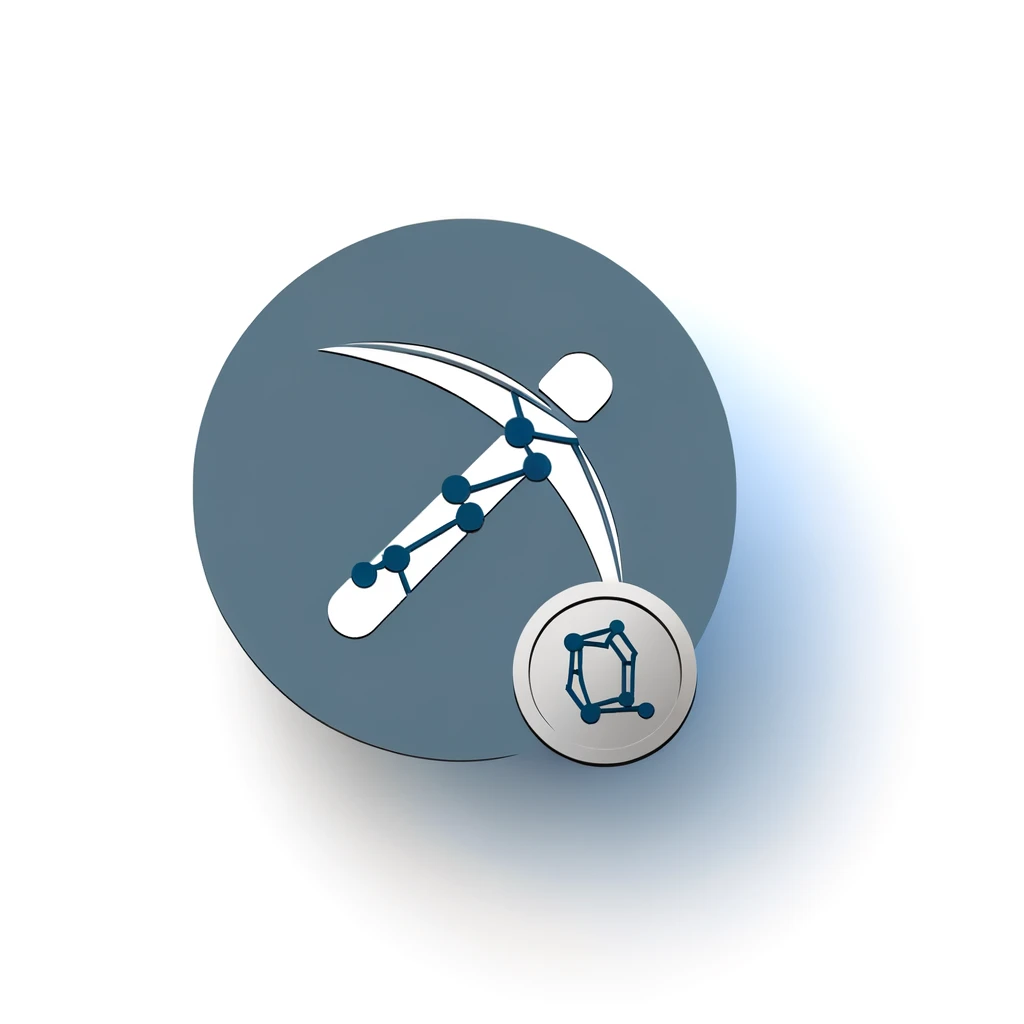Table of Contents:
Introduction to Dero Mining on Windows
Dero mining on Windows is a process where you use your computer's resources to help secure the Dero blockchain and earn rewards. Dero is a unique cryptocurrency that combines privacy features with smart contracts, making it an attractive option for miners. This guide will walk you through the steps to set up and start mining Dero on a Windows machine.
Mining Dero involves solving complex mathematical problems to validate transactions on the network. In return, miners receive Dero coins as a reward. The process requires specific software and a bit of technical know-how, but this guide will break it down into simple steps.
Get $500 free Bitcoin mining for a free testing phase:
- Real daily rewards
- 1 full month of testing
- No strings attached
If you choose to buy after testing, you can keep your mining rewards and receive up to 20% bonus on top.
Before you begin, it's important to understand that mining can be resource-intensive. It uses your computer's CPU or GPU to perform calculations. Make sure your hardware meets the minimum requirements for efficient mining. Additionally, having a secure wallet to store your mined Dero is crucial.
In the following sections, we will cover everything from setting up your Dero wallet to installing and configuring the mining software. By the end of this guide, you will be ready to start mining Dero on your Windows machine.
Setting Up Your Dero Wallet on Windows
Before you can start mining Dero on Windows, you need to set up a secure wallet to store your mined coins. Follow these steps to create and configure your Dero wallet:
-
Download the Dero Wallet: Visit the official Dero website and download the latest version of the Dero wallet for Windows. Ensure you download it from the official source to avoid any security risks.
-
Install the Wallet: Once the download is complete, run the installer and follow the on-screen instructions to install the wallet on your computer. The installation process is straightforward and should only take a few minutes.
-
Create a New Wallet: After installation, open the Dero wallet application. You will be prompted to create a new wallet. Follow the instructions to generate a new wallet address and secure it with a strong password. Make sure to save your seed phrase in a safe place, as it is crucial for wallet recovery.
-
Backup Your Wallet: It is essential to back up your wallet to prevent loss of funds. Go to the wallet settings and export your wallet file to a secure location, such as an external hard drive or a USB stick.
-
Sync the Wallet: Before you can use your wallet, it needs to sync with the Dero blockchain. This process can take some time, depending on your internet connection and the current blockchain size. Ensure your computer remains connected to the internet during this process.
Once your wallet is set up and synced, you are ready to proceed with the next steps in the Dero mining process. Your wallet address will be used to receive the mining rewards, so keep it handy.
Installing Mining Software on Windows
With your Dero wallet set up, the next step is to install the mining software on your Windows machine. This software will enable your computer to perform the necessary calculations to mine Dero. Follow these steps to install the mining software:
-
Download the Mining Software: Visit the official Dero mining software repository or a trusted source to download the latest version of the mining software compatible with Windows. Popular choices include XMRig and SRBMiner.
-
Extract the Files: Once the download is complete, extract the contents of the ZIP file to a folder on your computer. This folder will contain the executable file and configuration files needed to run the miner.
-
Configure the Miner: Open the configuration file (usually a .json or .txt file) in a text editor. You will need to enter your Dero wallet address and other necessary settings, such as the mining pool address and port. Refer to the mining software's documentation for specific configuration details.
-
Adjust System Settings: To optimize mining performance, you may need to adjust some system settings. For example, ensure that your antivirus software does not block the mining software. You might also need to increase the virtual memory on your computer to handle the mining process efficiently.
-
Run the Miner: After configuring the miner, double-click the executable file to start the mining process. The software will connect to the mining pool and begin performing calculations to mine Dero. You should see a command prompt window displaying real-time mining statistics.
With the mining software installed and configured, your Windows machine is now ready to start mining Dero. In the next section, we will cover how to join a mining pool to maximize your mining efficiency.
Configuring the Dero Miner
After installing the mining software, the next crucial step is configuring the Dero miner to ensure optimal performance. Proper configuration will help you maximize your mining efficiency and rewards. Follow these steps to configure your Dero miner:
-
Edit the Configuration File: Locate the configuration file (usually a .json or .txt file) in the folder where you extracted the mining software. Open this file in a text editor like Notepad or Notepad++.
-
Enter Your Wallet Address: In the configuration file, find the section where you need to input your Dero wallet address. This address is where your mining rewards will be sent. Make sure to enter it correctly to avoid losing your earnings.
-
Specify the Mining Pool: To increase your chances of earning rewards, it's recommended to join a mining pool. In the configuration file, enter the address and port of the mining pool you wish to join. For example, a typical entry might look like this:
"pool_address": "pool.dero.io:5555"
-
Adjust CPU/GPU Settings: Depending on whether you are using your CPU or GPU for mining, you may need to adjust specific settings. For CPU mining, you can set the number of threads to use. For GPU mining, you might need to configure parameters like intensity and work size. Refer to the mining software's documentation for detailed instructions.
-
Save and Close the File: After making all necessary changes, save the configuration file and close the text editor. Double-check to ensure all entries are correct and formatted properly.
With the Dero miner configured, you are now ready to start the mining process. In the next section, we will discuss how to join a mining pool and begin mining Dero effectively.
Joining a Mining Pool
Joining a mining pool is a strategic move to increase your chances of earning consistent rewards when mining Dero. Mining pools combine the computational power of multiple miners, making it easier to solve blocks and share the rewards. Here’s how to join a mining pool:
-
Choose a Mining Pool: Research and select a reputable Dero mining pool. Some popular options include pool.dero.io and dero.hashvault.pro. Look for pools with low fees, reliable uptime, and a good reputation within the mining community.
-
Register an Account: Some mining pools require you to create an account before you can start mining. Visit the pool’s website and follow the registration process. This usually involves providing an email address and creating a password.
-
Obtain Pool Details: Once registered, you will need the pool’s address and port number to configure your mining software. This information is typically available on the pool’s website under a section like "Getting Started" or "Pool Info."
-
Update Miner Configuration: Open your mining software’s configuration file and enter the pool address and port number. Ensure that your wallet address is also correctly entered, as this is where your share of the rewards will be sent.
-
Start Mining: Save the configuration file and run the mining software. Your miner will connect to the pool and start contributing computational power to solve blocks. You should see real-time statistics in the command prompt window, showing your hash rate and accepted shares.
By joining a mining pool, you can enjoy more stable and frequent payouts compared to solo mining. This collaborative approach increases your chances of earning Dero, making the mining process more efficient and rewarding.
Starting the Mining Process
With your Dero miner configured and connected to a mining pool, you are ready to start the mining process. Follow these steps to begin mining Dero on your Windows machine:
-
Launch the Mining Software: Navigate to the folder where you extracted the mining software. Double-click the executable file (e.g.,
xmrig.exeorsrbminer.exe) to launch the miner. A command prompt window will open, displaying real-time mining statistics. -
Monitor Initial Connection: The mining software will connect to the mining pool and start the mining process. You should see messages indicating that the miner is successfully connected and submitting shares. This process may take a few moments, so be patient.
-
Check Mining Performance: Once connected, the command prompt window will show your current hash rate, accepted shares, and other relevant statistics. Keep an eye on these metrics to ensure your miner is performing optimally. A higher hash rate generally means better mining performance.
-
Optimize Settings if Needed: If you notice that your hash rate is lower than expected, consider adjusting the miner's settings. You can tweak parameters like the number of CPU threads or GPU intensity to improve performance. Refer to the mining software's documentation for specific optimization tips.
-
Leave Miner Running: For consistent rewards, it's best to leave your miner running continuously. Ensure your computer remains powered on and connected to the internet. Periodically check the mining software to monitor performance and address any issues that may arise.
By following these steps, you will have successfully started the Dero mining process on your Windows machine. In the next section, we will discuss how to monitor your mining performance and ensure everything runs smoothly.
Monitoring Your Mining Performance
Once your Dero miner is up and running, it's important to monitor your mining performance to ensure everything is functioning correctly and efficiently. Regular monitoring helps you identify and resolve issues promptly, maximizing your mining rewards. Here’s how to keep track of your mining performance:
-
Check Real-Time Statistics: The mining software's command prompt window displays real-time statistics such as hash rate, accepted shares, and rejected shares. Keep an eye on these metrics to gauge your miner's performance. A stable and high hash rate indicates efficient mining.
-
Use Mining Pool Dashboard: Most mining pools offer a web-based dashboard where you can monitor your mining activity. Log in to your mining pool account and navigate to the dashboard. Here, you can view detailed statistics, including your total shares, pending rewards, and payout history.
-
Set Up Alerts: Some mining pools and software allow you to set up alerts for specific events, such as a drop in hash rate or a high number of rejected shares. Configuring these alerts can help you respond quickly to potential issues, ensuring minimal downtime.
-
Monitor System Performance: Mining can be resource-intensive, so it's important to monitor your computer's performance. Use system monitoring tools to check CPU and GPU usage, temperature, and overall system health. Overheating or excessive resource usage can impact mining efficiency and hardware longevity.
-
Review Payouts: Regularly review your mining pool payouts to ensure you are receiving the correct rewards. Compare the payouts with your mining statistics to verify that everything is in order. If you notice discrepancies, contact the mining pool's support team for assistance.
By actively monitoring your mining performance, you can ensure that your Dero mining operation runs smoothly and efficiently. This proactive approach helps you maximize your rewards and maintain the health of your mining hardware.
Troubleshooting Common Issues
Even with careful setup and monitoring, you may encounter issues while mining Dero on Windows. Here are some common problems and their solutions to help you troubleshoot effectively:
-
Low Hash Rate: If your hash rate is lower than expected, consider the following:
- Ensure your mining software is properly configured with the correct number of CPU threads or GPU settings.
- Check for any background processes that may be consuming resources and close unnecessary applications.
- Update your mining software and drivers to the latest versions for optimal performance.
-
High Rejected Shares: A high number of rejected shares can reduce your mining efficiency. To address this:
- Verify that your mining software is correctly configured with the right pool address and port.
- Check your internet connection for stability and ensure low latency to the mining pool.
- Adjust the difficulty settings in your mining software if supported, to better match your hardware capabilities.
-
Miner Crashes or Freezes: If your mining software crashes or freezes frequently:
- Ensure your system meets the minimum hardware requirements for mining Dero.
- Monitor your system temperatures and ensure adequate cooling to prevent overheating.
- Check for any software conflicts, such as antivirus programs blocking the miner, and add exceptions if necessary.
-
Wallet Sync Issues: If your Dero wallet is not syncing properly:
- Ensure your wallet software is up to date with the latest version.
- Check your internet connection and firewall settings to allow the wallet to connect to the network.
- Consider using a remote node to speed up the syncing process if your local node is slow.
-
Payout Discrepancies: If you notice discrepancies in your mining payouts:
- Compare your mining pool dashboard statistics with your local mining software to ensure consistency.
- Contact the mining pool's support team with detailed information about the issue for assistance.
- Double-check your wallet address in the mining software configuration to ensure it is correct.
By addressing these common issues, you can maintain a stable and efficient Dero mining operation on your Windows machine. Regular troubleshooting helps you quickly resolve problems and keep your mining process running smoothly.
Advanced Tips for Dero Mining
Once you have the basics of Dero mining down, you can explore advanced tips to further optimize your mining performance and increase your rewards. Here are some advanced strategies to consider:
-
Overclocking Your Hardware: Overclocking your CPU or GPU can boost your hash rate, but it comes with risks. Ensure you have adequate cooling and monitor temperatures closely to prevent overheating. Use reliable overclocking software and make incremental adjustments to find the optimal settings.
-
Dual Mining: Some mining software allows you to mine two different cryptocurrencies simultaneously. This can maximize your hardware utilization and increase overall profitability. Research compatible coins and configure your miner to dual mine if supported.
-
Optimize Power Consumption: Mining can be power-intensive, leading to high electricity costs. Optimize your power settings to balance performance and energy efficiency. Consider using power-efficient hardware and adjusting the power limit settings in your mining software.
-
Use Multiple Mining Pools: Diversifying your mining efforts across multiple pools can reduce the risk of downtime and increase your chances of consistent payouts. Configure your miner to switch between pools automatically if one becomes unavailable.
-
Automate Mining Tasks: Use scripts and automation tools to manage your mining operation more efficiently. For example, you can set up scripts to restart your miner if it crashes or to switch pools based on performance metrics.
-
Stay Updated: The cryptocurrency mining landscape is constantly evolving. Stay informed about the latest developments, software updates, and optimization techniques. Join mining communities, follow relevant forums, and participate in discussions to keep your knowledge up to date.
-
Experiment with Different Algorithms: Dero mining software may support multiple algorithms. Experiment with different algorithms to find the one that offers the best performance for your hardware. Some algorithms may be more efficient or profitable depending on your setup.
By implementing these advanced tips, you can enhance your Dero mining operation and potentially increase your earnings. Continuous optimization and staying informed about industry trends will help you maintain a competitive edge in the mining community.
Conclusion
Mining Dero on Windows can be a rewarding endeavor if you follow the right steps and optimize your setup. From setting up a secure wallet to configuring your mining software and joining a mining pool, each step is crucial for a successful mining operation. Regular monitoring and troubleshooting help maintain efficiency and resolve issues promptly.
Advanced tips like overclocking, dual mining, and optimizing power consumption can further enhance your mining performance. Staying updated with the latest developments and participating in mining communities will keep you informed and competitive.
By following this comprehensive guide, you should be well-equipped to start and maintain a successful Dero mining operation on your Windows machine. Happy mining!
FAQ about Dero Mining on Windows
What is Dero mining?
Dero mining is the process of using your computer's resources to secure the Dero blockchain by solving complex mathematical problems, validating transactions, and earning Dero coins as a reward.
How do I set up a Dero wallet?
To set up a Dero wallet, download the latest version from the official Dero website, install it, create a new wallet, secure it with a strong password, backup the wallet, and sync it with the Dero blockchain.
Which mining software should I use for Dero mining on Windows?
Popular mining software for Dero mining on Windows includes XMRig and SRBMiner. Download the latest version from a trusted source, extract the files, and configure the software with your wallet address and mining pool details.
How can I join a Dero mining pool?
To join a Dero mining pool, choose a reputable pool, register an account if required, obtain the pool's address and port number, and update your mining software's configuration file with these details.
How do I start the Dero mining process on my Windows machine?
To start mining Dero on your Windows machine, launch the mining software, monitor the initial connection, check mining performance, optimize settings if needed, and keep the miner running continuously to earn rewards.