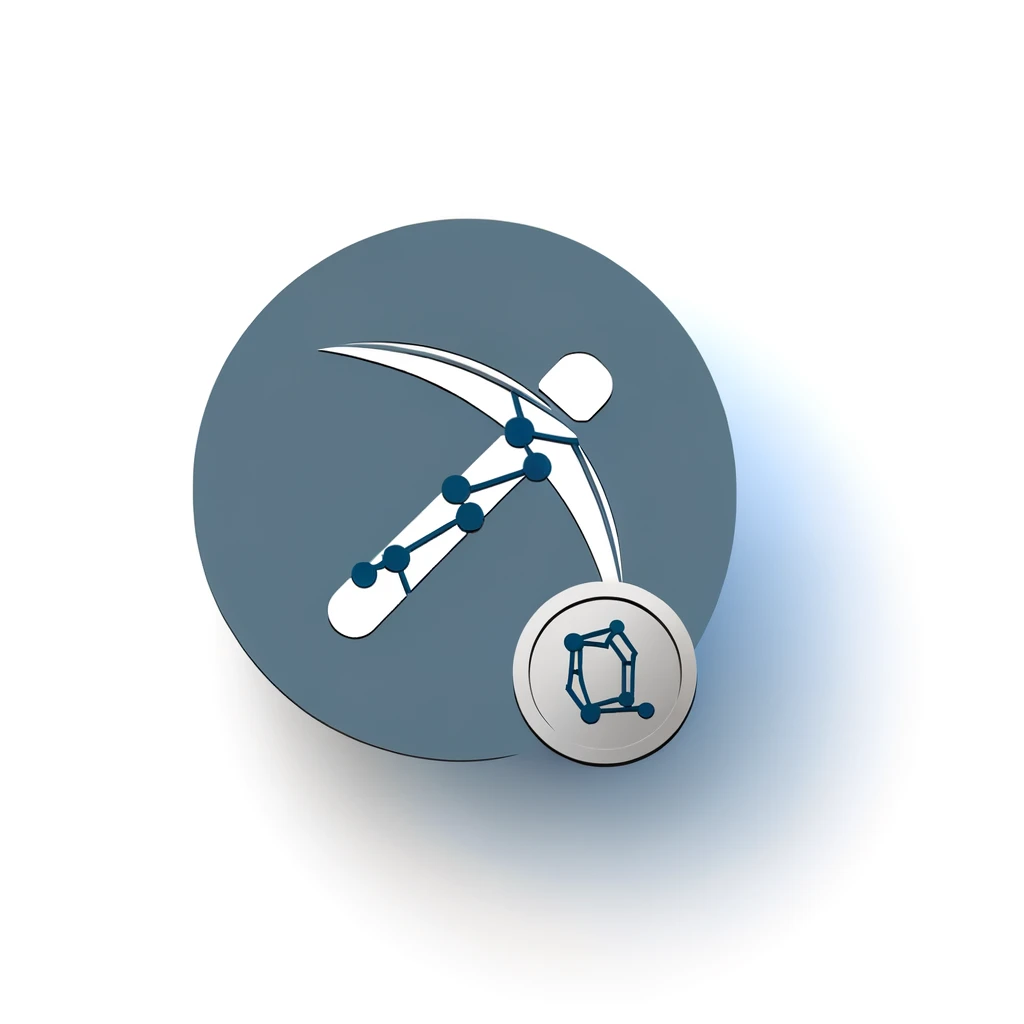Table of Contents:
Introduction
Setting up your Alephium GPU miner might seem daunting at first, but with the right guidance, it becomes a straightforward process. This guide will walk you through each step, ensuring you have a smooth experience from start to finish. Whether you're new to cryptocurrency mining or looking to switch to Alephium, this article will provide you with all the necessary information. By the end, you'll have a fully operational Alephium GPU miner, ready to start earning.
Understanding Alephium GPU Mining
Alephium is a scalable blockchain platform that uses a unique sharding mechanism to enhance transaction throughput and security. GPU mining on Alephium involves using your computer's graphics processing unit (GPU) to solve complex mathematical problems. These problems validate transactions and secure the network, rewarding miners with Alephium tokens.
Get $500 free Bitcoin mining for a free testing phase:
- Real daily rewards
- 1 full month of testing
- No strings attached
If you choose to buy after testing, you can keep your mining rewards and receive up to 20% bonus on top.
Understanding the basics of GPU mining is crucial. Unlike CPU mining, which uses the central processing unit, GPU mining leverages the parallel processing power of GPUs. This makes it more efficient for solving the cryptographic puzzles required in blockchain networks.
In this guide, we will focus on setting up your GPU miner for Alephium, covering both Nvidia and AMD GPUs. By the end, you'll understand how to configure your system and start mining effectively.
Choosing the Right Hardware: Nvidia vs. AMD
Choosing the right hardware is a critical step in setting up your Alephium GPU miner. The two main types of GPUs you can use are Nvidia and AMD. Each has its own strengths and weaknesses, so it's important to understand which one suits your needs best.
Nvidia GPUs are known for their excellent performance and energy efficiency. They are widely used in the mining community due to their robust architecture and support for various mining algorithms. If you choose Nvidia, you can find the necessary software and setup instructions here.
AMD GPUs are also a popular choice for mining. They often offer better price-to-performance ratios compared to Nvidia GPUs. AMD cards are particularly efficient for certain algorithms, making them a viable option for Alephium mining. You can access the AMD miner software and setup guide here.
When deciding between Nvidia and AMD, consider factors such as initial cost, power consumption, and hash rate. Both types of GPUs can effectively mine Alephium, so your choice will depend on your specific requirements and budget.
Installing the Alephium GPU Miner Software
Once you've chosen your GPU, the next step is to install the Alephium GPU miner software. This process varies slightly depending on whether you're using an Nvidia or AMD GPU. Below are the steps for each type:
Nvidia GPU
- Visit the Nvidia GPU miner repository.
- Download the latest release suitable for your operating system.
- Extract the downloaded files to a convenient location on your computer.
- Open a terminal or command prompt and navigate to the extracted folder.
- Run the miner executable file to start the installation process.
AMD GPU
- Go to the AMD GPU miner repository.
- Download the appropriate version for your operating system.
- Unzip the downloaded archive to a folder of your choice.
- Open a terminal or command prompt and change the directory to the unzipped folder.
- Execute the miner setup file to begin the installation.
After completing these steps, you will have the Alephium GPU miner software installed on your system. The next phase involves configuring the miner to connect to the Alephium network and start mining.
Configuring Your Miner: The `user.conf` File
After installing the Alephium GPU miner software, the next step is to configure it using the user.conf file. This file contains essential settings that tell your miner how to operate and connect to the Alephium network.
First, locate the user.conf file. Depending on your operating system, it will be in one of the following directories:
- Windows:
C:\Users\\ - macOS:
/Users// - Linux:
/home//
Open the user.conf file with a text editor. You will need to add or modify several key settings:
- Miner Addresses: You need to specify up to four miner addresses. These addresses will receive the mining rewards. Add them in the following format:
miner-addresses = ["address1", "address2", "address3", "address4"] - Pool URL: If you are mining in a pool, specify the pool URL. For example:
pool-url = "stratum+tcp://pool.example.com:3333" - API Settings: To secure your miner's API interface, set the network interface or use an API key. For example:
oralephium.api.network-interface = "127.0.0.1"alephium.api.key = "your-api-key"
Save the user.conf file after making these changes. Your miner is now configured and ready for the next steps, which involve synchronizing with the Alephium network and starting the mining process.
Setting Up Miner Addresses
Setting up miner addresses is a crucial step in configuring your Alephium GPU miner. These addresses will receive the mining rewards, so it's important to set them up correctly. You can specify up to four miner addresses in the user.conf file.
Here’s how to set up your miner addresses:
- Generate Addresses: If you don't already have Alephium addresses, you need to generate them. You can do this using an Alephium wallet or a compatible address generator.
- Locate the user.conf File: Open the user.conf file in a text editor. The file is typically located in:
- Windows:
C:\Users\\ - macOS:
/Users// - Linux:
/home//
- Windows:
- Add Addresses: Add your miner addresses to the user.conf file in the following format:
Replaceminer-addresses = ["address1", "address2", "address3", "address4"]address1,address2,address3, andaddress4with your actual Alephium addresses. - Save the File: After adding your addresses, save the user.conf file.
With your miner addresses set up, your Alephium GPU miner is now configured to receive mining rewards. The next step is to ensure your node is synchronized with the Alephium network before you start mining.
Node Synchronization
Before you start mining, it's essential to ensure that your node is synchronized with the Alephium network. Node synchronization ensures that your miner has the latest blockchain data, allowing it to validate transactions and mine new blocks effectively.
Here’s how to check and ensure your node is synchronized:
- Start Your Node: Launch your Alephium node. This can usually be done by running the node executable file from your terminal or command prompt.
- Check Synchronization Status: To verify if your node is synchronized, you need to check the node's status. Open your terminal or command prompt and run the following command:
curl -X GET http://127.0.0.1:12973/api/v1/node/status - Verify Synchronization: The command will return a JSON response. Look for the line that says
"synced": true. If it showstrue, your node is synchronized. If it showsfalse, your node is still syncing, and you need to wait until the process is complete.
Synchronization times can vary depending on your internet connection and the current state of the blockchain. Ensure your node remains connected to the internet and let it complete the synchronization process.
Once your node is synchronized, you are ready to start mining. A synchronized node ensures that your miner can effectively participate in the Alephium network, validate transactions, and earn rewards.
Running Your Alephium GPU Miner
With your node synchronized and your miner addresses configured, you're ready to run your Alephium GPU miner. This step involves starting the mining software and ensuring it connects to the Alephium network properly.
Follow these steps to run your Alephium GPU miner:
- Open Terminal or Command Prompt: Navigate to the directory where you installed the Alephium GPU miner software.
- Start the Miner: Run the miner executable file. For example, on Windows, you might use:
On macOS or Linux, you might use:miner.exe --config user.conf./miner --config user.conf - Monitor Initial Output: After starting the miner, it will display output in the terminal or command prompt. Look for messages indicating that the miner has successfully connected to the Alephium network and has started mining.
- Check for Errors: If there are any errors, the output will usually provide clues on what went wrong. Common issues might include incorrect configuration settings or network connectivity problems.
Once the miner is running, it will begin solving cryptographic puzzles and submitting solutions to the Alephium network. Successful solutions will earn you mining rewards, which will be sent to the addresses you configured in the user.conf file.
Keep the terminal or command prompt open while the miner is running. You can monitor its performance and check for any updates or issues that may arise. Running your Alephium GPU miner continuously will maximize your chances of earning rewards.
Monitoring and Managing Your Miner
Once your Alephium GPU miner is up and running, it's important to monitor and manage its performance. Regular monitoring helps you ensure that your miner is operating efficiently and allows you to address any issues promptly.
Here are some tips for monitoring and managing your miner:
- Check Miner Output: Regularly review the output in your terminal or command prompt. Look for messages indicating successful mining operations and any potential errors.
- Use Monitoring Tools: Consider using third-party monitoring tools that can provide real-time data on your miner's performance. These tools can track metrics such as hash rate, temperature, and power consumption.
- Review Mining Rewards: Periodically check the Alephium addresses you configured to ensure you are receiving mining rewards. This confirms that your miner is effectively contributing to the network.
- Adjust Settings: If you notice performance issues, you may need to adjust your miner's settings. This could involve tweaking parameters in the user.conf file or optimizing your hardware setup.
- Stay Updated: Keep an eye on updates from the Alephium community and developers. Software updates can include important performance improvements and security patches.
By actively monitoring and managing your Alephium GPU miner, you can maximize its efficiency and ensure a steady stream of mining rewards. Regular maintenance and adjustments will help you stay competitive in the mining ecosystem.
Ensuring Security for Your Miner
Ensuring the security of your Alephium GPU miner is crucial to protect your mining operations and rewards. Here are some key steps to enhance the security of your miner:
- Secure API Interface: The API interface of your miner should be protected to prevent unauthorized access. You can do this by setting the network interface to a local address or using an API key. For example:
oralephium.api.network-interface = "127.0.0.1"alephium.api.key = "your-api-key" - Use Strong Passwords: Ensure that any passwords used in your mining setup are strong and unique. Avoid using easily guessable passwords.
- Keep Software Updated: Regularly update your mining software to the latest version. Updates often include important security patches and performance improvements.
- Firewall Configuration: Configure your firewall to restrict access to your mining rig. Only allow necessary connections and block any suspicious traffic.
- Monitor for Unusual Activity: Regularly monitor your miner for any unusual activity. Sudden drops in performance or unexpected changes in configuration could indicate a security issue.
By following these steps, you can significantly enhance the security of your Alephium GPU miner. Protecting your mining setup ensures that your operations run smoothly and your rewards remain safe.
Conclusion
Setting up your Alephium GPU miner involves several steps, but with the right guidance, it becomes a manageable task. From choosing the right hardware and installing the miner software to configuring the user.conf file and ensuring node synchronization, each step is crucial for successful mining.
Once your miner is running, continuous monitoring and management will help you maintain optimal performance. Security measures are equally important to protect your mining operations and rewards.
By following this step-by-step guide, you can set up and run your Alephium GPU miner efficiently. Happy mining!
Frequently Asked Questions about Alephium GPU Miner Setup
What is Alephium GPU mining?
Alephium GPU mining involves using your computer's graphics processing unit (GPU) to solve complex mathematical problems. This process validates transactions and secures the Alephium network, rewarding miners with Alephium tokens.
How do I choose between Nvidia and AMD GPUs for mining?
Choosing between Nvidia and AMD GPUs depends on factors like initial cost, power consumption, and hash rate. Nvidia GPUs are known for excellent performance and energy efficiency, while AMD GPUs often offer better price-to-performance ratios and efficiency for certain algorithms.
Where can I find the user.conf configuration file?
The user.conf file is typically found in the following directories: Windows: C:\Users\
How can I ensure my Alephium node is synchronized?
To check if your node is synchronized, you can run the command curl -X GET http://127.0.0.1:12973/api/v1/node/status in your terminal. Look for the line that says "synced": true in the JSON response.
How do I secure my miner's API interface?
To secure your miner's API interface, set the network interface to a local address or use an API key in the user.conf file. For example: alephium.api.network-interface = "127.0.0.1" or alephium.api.key = "your-api-key".