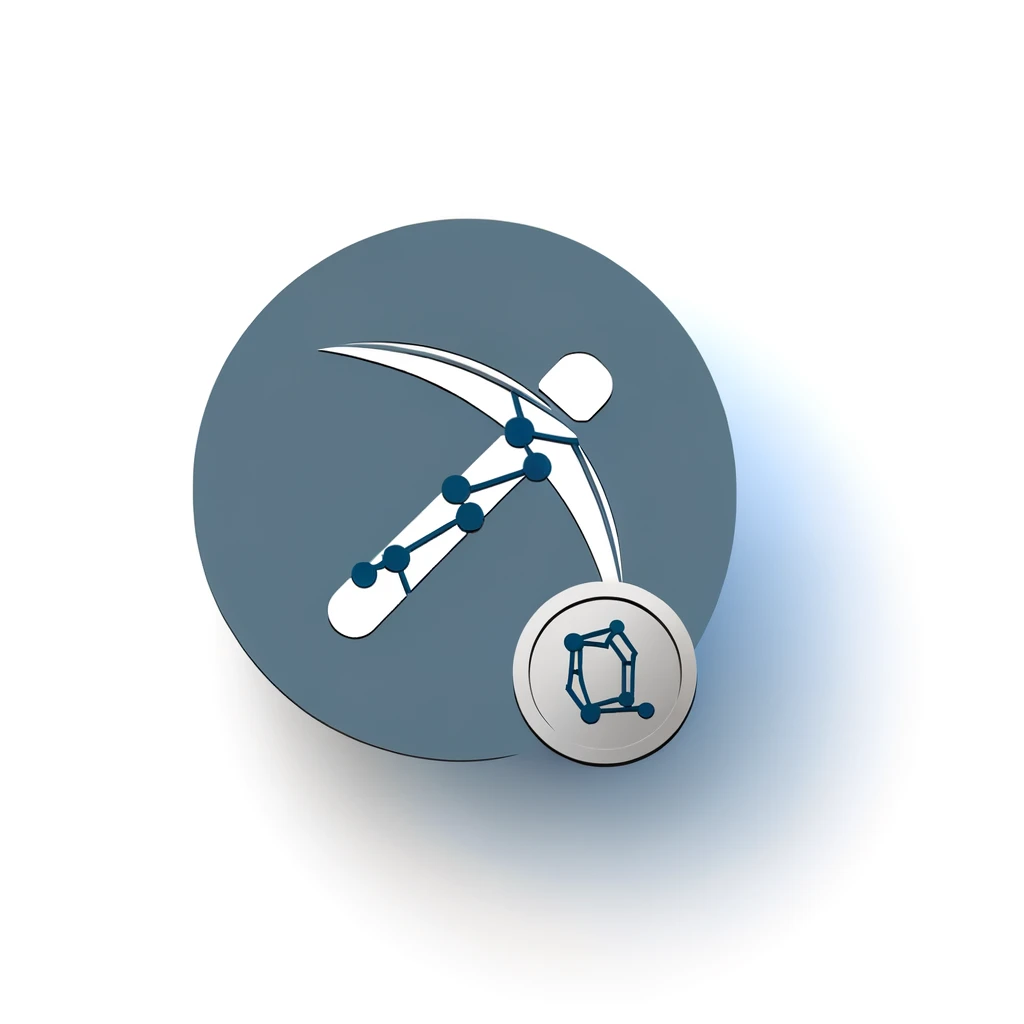Table of Contents:
Introduction to Monero Solo Mining on Linux
Monero is a popular cryptocurrency known for its focus on privacy and decentralization. Solo mining Monero on Linux can be a rewarding endeavor, allowing you to contribute to the network and potentially earn Monero coins. This guide will walk you through the steps needed to set up Monero solo mining on a Linux system. By the end of this article, you will have a clear understanding of the process and be ready to start mining Monero on your own.
Requirements for Monero Solo Mining on Linux
Before you start with Monero solo mining on Linux, you need to ensure that you have the necessary requirements. Here is a list of what you will need:
Get $500 free Bitcoin mining for a free testing phase:
- Real daily rewards
- 1 full month of testing
- No strings attached
If you choose to buy after testing, you can keep your mining rewards and receive up to 20% bonus on top.
- Linux Operating System: A modern Linux distribution such as Ubuntu, Fedora, or Debian.
- Hardware: A computer with a multi-core CPU. More cores will improve your mining performance.
- Internet Connection: A stable and fast internet connection to communicate with the Monero network.
- Monero Wallet: An official Monero wallet to store your mined coins. You can download it from the official Monero website.
- Mining Software: Software like XMRig or the official Monero GUI, which supports solo mining.
Having these requirements in place will ensure a smooth setup process and optimal mining performance.
Downloading and Installing the Monero Software
To begin Monero solo mining on Linux, you need to download and install the Monero software. Follow these steps to get started:
- Download the Monero Software: Visit the official Monero website and navigate to the downloads section. Choose the appropriate version for your Linux distribution.
- Extract the Downloaded File: Once the download is complete, open your terminal and navigate to the directory where the file was downloaded. Use the following command to extract the file:
tar -xvzf monero-linux-x64-vX.X.X.tar.bz2
- Install the Software: After extracting the files, navigate to the extracted directory and run the Monero GUI installer:
cd monero-x86_64-linux-gnu-vX.X.X
./start-gui.sh
By following these steps, you will have the Monero software installed on your Linux system, ready for synchronization and mining configuration.
Synchronizing Monero with the Network
Once you have installed the Monero software, the next step is to synchronize it with the Monero network. This process ensures that your wallet is up-to-date with the latest blockchain data. Follow these steps to synchronize Monero:
- Open the Monero GUI: Launch the Monero GUI by running the
./start-gui.shscript from the installation directory. - Create or Restore a Wallet: If you do not have a wallet, create a new one. If you already have a wallet, you can restore it using your seed phrase.
- Start Synchronization: Once your wallet is set up, the Monero GUI will automatically start synchronizing with the network. This process can take several hours, depending on your internet speed and the current blockchain size.
- Monitor Progress: You can monitor the synchronization progress in the Monero GUI. It will show the number of blocks remaining to be synchronized.
It is important to wait until the synchronization is complete before starting the mining process. This ensures that your wallet is fully updated and ready to receive mined coins.
Setting Up Mining Configurations
After synchronizing Monero with the network, the next step is to set up your mining configurations. Proper configuration ensures that your mining process is efficient and optimized. Follow these steps to configure your mining settings:
- Access the Mining Tab: In the Monero GUI, navigate to the "Advanced" tab and then select the "Mining" sub-tab.
- Set the Number of Threads: Determine the number of CPU threads to use for mining. A good rule of thumb is to divide your CPU's total number of threads by 2. For example, if your CPU has 8 threads, set the mining threads to 4.
- Enable Background Mining: If you want to mine while using your computer for other tasks, enable the "Background mining" option. This will allow the mining process to run with minimal impact on your system's performance.
- Save Your Settings: Ensure that all your configurations are saved. The Monero GUI usually saves these settings automatically, but double-check to be sure.
By setting up these configurations, you optimize your system for Monero solo mining, ensuring that you get the best performance from your hardware.
Starting Monero Solo Mining
With your mining configurations set, you are now ready to start Monero solo mining. Follow these steps to begin the mining process:
- Navigate to the Mining Tab: In the Monero GUI, go to the "Advanced" tab and then select the "Mining" sub-tab.
- Start Mining: Click on the "Start mining" button. This will initiate the mining process using the configurations you have set.
- Monitor Mining Activity: Once mining starts, you can monitor your mining activity and performance. The Monero GUI will display your hash rate, which indicates the number of hashes your CPU is calculating per second.
Starting the mining process is straightforward, and the Monero GUI provides an easy-to-use interface to manage and monitor your mining activities.
Monitoring Your Mining Performance
Once you have started Monero solo mining, it is important to monitor your mining performance to ensure everything is running smoothly. Here are the key aspects to keep an eye on:
- Hash Rate: The hash rate indicates the number of hashes your CPU is calculating per second. A higher hash rate means better mining performance. You can view this in the Monero GUI under the "Mining" sub-tab.
- CPU Usage: Check your CPU usage to ensure that your system is not being overburdened. High CPU usage can affect other tasks on your computer. Adjust the number of mining threads if necessary.
- Temperature: Monitor your CPU temperature to prevent overheating. Prolonged high temperatures can damage your hardware. Use tools like
sensorson Linux to keep track of temperatures. - Network Connectivity: Ensure that your internet connection is stable. Interrupted connectivity can affect your mining efficiency and synchronization with the Monero network.
- Mining Rewards: Periodically check your Monero wallet to see if you have received any mining rewards. This will help you gauge the effectiveness of your mining setup.
By regularly monitoring these aspects, you can optimize your mining performance and ensure the longevity of your hardware.
Stopping the Mining Process
When you need to stop the Monero solo mining process, it is essential to do so correctly to ensure that your system and data remain intact. Follow these steps to stop mining:
- Navigate to the Mining Tab: In the Monero GUI, go to the "Advanced" tab and then select the "Mining" sub-tab.
- Stop Mining: Click on the "Stop mining" button. This will halt the mining process and free up your CPU resources.
- Verify Mining Has Stopped: Ensure that the hash rate drops to zero and that your CPU usage returns to normal levels. This confirms that the mining process has successfully stopped.
Stopping the mining process correctly helps maintain the stability of your system and ensures that you can resume mining without issues in the future.
Conclusion
Setting up Monero solo mining on Linux can seem daunting at first, but by following the steps outlined in this guide, you can get started with confidence. From downloading and installing the Monero software to configuring your mining settings and monitoring performance, each step is crucial for successful mining.
Remember to keep an eye on your system's performance and make adjustments as needed to optimize your mining efficiency. By doing so, you can contribute to the Monero network and potentially earn rewards for your efforts.
We hope this guide has provided you with the knowledge and tools you need to embark on your Monero solo mining journey. Happy mining!
FAQ on Setting Up Monero Solo Mining on Linux
What are the basic requirements for Monero solo mining on Linux?
You need a modern Linux distribution such as Ubuntu, Fedora, or Debian, a multi-core CPU, a stable internet connection, an official Monero wallet, and mining software like XMRig or the official Monero GUI.
How do I install the Monero software on Linux?
Download the Monero software from the official website, extract the tar file using `tar -xvzf` command, and then navigate to the extracted directory and run the installation script with `./start-gui.sh`.
How do I synchronize Monero with the network?
Launch the Monero GUI, create or restore a wallet, and wait for the synchronization process to complete. This can take several hours depending on your internet speed and the current blockchain size.
How do I configure my mining settings on the Monero GUI?
Go to the "Advanced" tab in the Monero GUI and select the "Mining" sub-tab. Set the number of CPU threads for mining, enable background mining if needed, and save your settings.
How do I start and monitor Monero solo mining?
In the Monero GUI, navigate to the "Mining" sub-tab, click "Start mining," and monitor your hash rate, CPU usage, and network connectivity to ensure optimal performance.