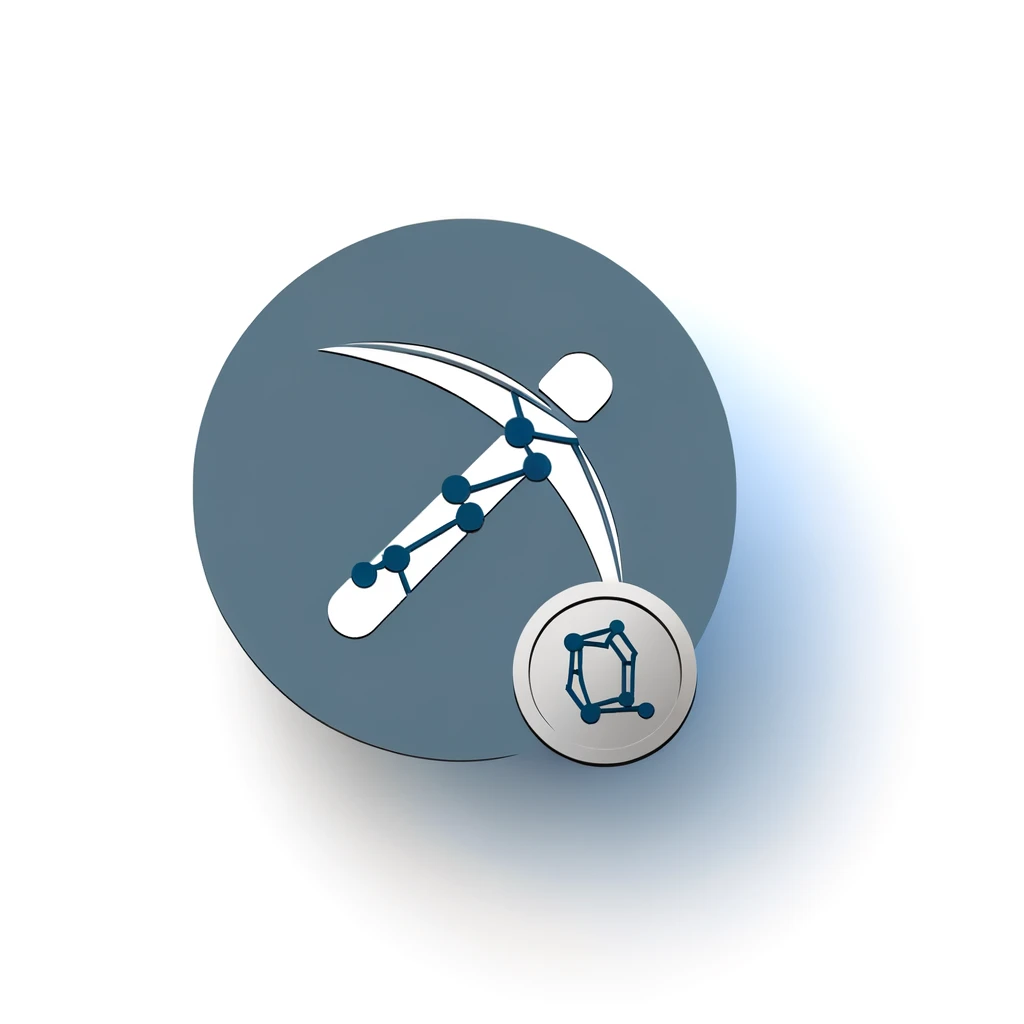Table of Contents:
Introduction to Monero Mining with a USB Stick
Monero mining with a USB stick offers a convenient way to mine Monero (XMR) without the need for complex setups or dedicated hardware. This method allows you to create a portable mining solution that can be used on any computer, making it ideal for beginners and those who want to mine on the go. By using a USB stick, you can turn any computer into a Monero mining rig without altering its operating system or existing software.
In this guide, we will walk you through the process of setting up Monero mining with a USB stick. We will cover everything from the necessary tools and software to the actual setup and configuration. By the end of this article, you will have a fully functional Monero mining USB stick that you can use to start mining XMR immediately.
Get $500 free Bitcoin mining for a free testing phase:
- Real daily rewards
- 1 full month of testing
- No strings attached
If you choose to buy after testing, you can keep your mining rewards and receive up to 20% bonus on top.
Why Choose Monero Mining?
Monero (XMR) is a popular cryptocurrency known for its strong focus on privacy and decentralization. Unlike Bitcoin, Monero transactions are confidential and untraceable, making it a preferred choice for users who value anonymity. Here are some key reasons why you might choose Monero mining:
- Privacy: Monero uses advanced cryptographic techniques to ensure that transactions remain private and untraceable. This makes it a secure option for users who prioritize confidentiality.
- Decentralization: Monero's mining algorithm, RandomX, is designed to be ASIC-resistant. This means that it can be mined using standard computer hardware, promoting a more decentralized network.
- Community Support: Monero has a strong and active community that provides extensive resources and support for miners. This makes it easier for beginners to get started and find help when needed.
- Profitability: While mining profitability can vary, Monero's focus on privacy and decentralization has helped it maintain a strong market presence. This can translate to potential long-term gains for miners.
By choosing Monero mining, you are not only participating in a secure and private cryptocurrency network but also contributing to its decentralization and overall health. This makes it an attractive option for both new and experienced miners.
What You Need: Essential Tools and Software
Before you start mining Monero with a USB stick, you need to gather some essential tools and software. Here is a list of what you will need:
- USB Stick: A USB stick with at least 8GB of storage. This will be used to create a bootable mining environment.
- Computer: Any computer with a USB port. The computer will run the mining software from the USB stick.
- Mining Software: XMRig is a popular and efficient mining software for Monero. You will need to download and install it on your USB stick.
- Operating System: A lightweight Linux distribution like Ubuntu or a specialized mining OS. This will be installed on the USB stick to create a bootable environment.
- Mining Pool: Joining a mining pool can increase your chances of earning rewards. You will need to sign up for a Monero mining pool and get the pool's URL and port number.
- Wallet: A Monero wallet to store your mined XMR. You can use a software wallet like the official Monero GUI wallet or a hardware wallet for added security.
Once you have gathered all these tools and software, you will be ready to set up your USB stick for Monero mining. The next steps will guide you through the process of creating a bootable USB stick and configuring your mining software.
Setting Up Your USB Stick
Setting up your USB stick for Monero mining involves creating a bootable environment that can run the mining software. Follow these steps to prepare your USB stick:
- Download a Linux Distribution: Choose a lightweight Linux distribution like Ubuntu or a specialized mining OS. Download the ISO file from the official website.
- Create a Bootable USB Stick: Use a tool like Rufus (for Windows) or Etcher (for macOS and Linux) to create a bootable USB stick. Select the downloaded ISO file and your USB stick as the target device. Follow the on-screen instructions to complete the process.
- Boot from the USB Stick: Insert the USB stick into your computer and restart it. Access the boot menu (usually by pressing a key like F12, F2, or ESC during startup) and select the USB stick as the boot device. Your computer will now boot into the Linux environment from the USB stick.
- Install Necessary Packages: Once in the Linux environment, open a terminal and install any necessary packages. For example, you might need to install build tools and libraries required by XMRig. Use commands like
sudo apt-get updateandsudo apt-get install build-essentialto install these packages.
With your USB stick set up and your computer booted into the Linux environment, you are now ready to install and configure the mining software. The next steps will guide you through installing XMRig and setting it up for Monero mining.
Installing XMRig on Your USB Stick
Now that your USB stick is set up and your computer is booted into the Linux environment, it's time to install XMRig, the mining software for Monero. Follow these steps to install XMRig on your USB stick:
- Download XMRig: Open a terminal and navigate to the official XMRig GitHub repository. Use the following command to download the latest version of XMRig:
git clone https://github.com/xmrig/xmrig.git - Navigate to the XMRig Directory: Change to the XMRig directory using the command:
cd xmrig - Install Dependencies: Before building XMRig, you need to install its dependencies. Use the following commands to install the required packages:
sudo apt-get update
sudo apt-get install cmake libuv1-dev libssl-dev libhwloc-dev - Build XMRig: Create a build directory and compile XMRig using the following commands:
mkdir build
cd build
cmake ..
make - Verify Installation: Once the build process is complete, verify that XMRig is installed correctly by running:
This command should display the version of XMRig installed../xmrig --version
With XMRig installed on your USB stick, you are now ready to configure the mining software to start mining Monero. The next steps will guide you through configuring XMRig and connecting to a mining pool.
Configuring Your Mining Software
With XMRig installed on your USB stick, the next step is to configure the mining software to start mining Monero. Follow these steps to configure XMRig:
- Create a Configuration File: XMRig uses a JSON configuration file to store its settings. Create a new file named
config.jsonin the XMRig directory. You can use a text editor like nano or vim to create and edit this file:nano config.json - Edit the Configuration File: Add the necessary settings to the
config.jsonfile. Here is a basic example of what the configuration file might look like:
Replace{ "autosave": true, "cpu": { "enabled": true, "huge-pages": true, "hw-aes": null, "priority": null, "memory-pool": false, "yield": true }, "opencl": { "enabled": false, "cache": true, "loader": null, "platform": "AMD" }, "cuda": { "enabled": false }, "donate-level": 1, "log-file": null, "pools": [ { "url": "pool.supportxmr.com:3333", "user": "YOUR_MONERO_WALLET_ADDRESS", "pass": "x", "keepalive": true, "nicehash": false } ] }YOUR_MONERO_WALLET_ADDRESSwith your actual Monero wallet address. You can also adjust other settings as needed. - Save and Exit: Save the changes to the
config.jsonfile and exit the text editor. In nano, you can do this by pressingCTRL + Oto save andCTRL + Xto exit. - Test the Configuration: Run XMRig with the new configuration file to ensure everything is set up correctly. Use the following command to start XMRig:
XMRig should start mining Monero using the settings from the./xmrig -c config.jsonconfig.jsonfile. If there are any errors, check the configuration file for mistakes and correct them.
With XMRig configured, you are now ready to connect to a mining pool and start mining Monero. The next steps will guide you through connecting to a mining pool and optimizing your mining performance.
Connecting to a Mining Pool
Connecting to a mining pool is an essential step in maximizing your Monero mining efficiency. Mining pools allow miners to combine their computational power, increasing the chances of solving blocks and earning rewards. Follow these steps to connect XMRig to a mining pool:
- Choose a Mining Pool: There are several Monero mining pools to choose from. Some popular options include SupportXMR, MineXMR, and MoneroOcean. Visit their websites to get the pool's URL and port number.
- Edit the Configuration File: Open the
config.jsonfile in the XMRig directory using a text editor:
Locate thenano config.json"pools"section and update it with the pool's URL, port number, and your Monero wallet address. Here is an example configuration:
Replace{ "pools": [ { "url": "pool.supportxmr.com:3333", "user": "YOUR_MONERO_WALLET_ADDRESS", "pass": "x", "keepalive": true, "nicehash": false } ] }YOUR_MONERO_WALLET_ADDRESSwith your actual Monero wallet address. - Save and Exit: Save the changes to the
config.jsonfile and exit the text editor. In nano, you can do this by pressingCTRL + Oto save andCTRL + Xto exit. - Start Mining: Run XMRig with the updated configuration file to start mining Monero:
XMRig will connect to the specified mining pool and begin mining Monero. You should see output in the terminal indicating that XMRig is successfully connected and mining../xmrig -c config.json
By connecting to a mining pool, you increase your chances of earning consistent rewards. The next steps will guide you through monitoring and optimizing your mining performance to ensure you get the most out of your mining setup.
Monitoring and Optimizing Mining Performance
Once you have your Monero mining setup running, it's important to monitor and optimize its performance to ensure you are mining efficiently. Here are some steps and tips to help you with this process:
- Monitor Hashrate: The hashrate is a measure of your mining power. XMRig displays the current hashrate in the terminal. Keep an eye on this value to ensure your mining rig is performing as expected. A stable and high hashrate indicates efficient mining.
- Check Pool Statistics: Most mining pools provide a dashboard where you can monitor your mining performance. Log in to your mining pool account and check the statistics, such as your hashrate, shares submitted, and earnings. This helps you verify that your mining rig is contributing to the pool and earning rewards.
- Optimize CPU Usage: XMRig allows you to adjust CPU usage to optimize performance. You can modify the
cpusection in theconfig.jsonfile to control the number of threads used for mining. For example:
The{ "cpu": { "enabled": true, "huge-pages": true, "hw-aes": null, "priority": null, "memory-pool": false, "yield": true, "max-threads-hint": 75 } }"max-threads-hint"setting allows you to specify the percentage of CPU threads to use. Adjust this value to find the optimal balance between mining performance and system responsiveness. - Temperature Management: Mining can generate significant heat, which can affect your hardware's longevity. Monitor the temperature of your CPU and other components using tools like
sensorsin Linux. Ensure proper cooling and ventilation to prevent overheating. - Update Software: Keep your mining software and operating system up to date. Developers frequently release updates that improve performance, fix bugs, and enhance security. Regularly check for updates and apply them as needed.
By monitoring and optimizing your mining performance, you can maximize your Monero earnings and ensure the longevity of your hardware. The next section will address common issues you might encounter and how to troubleshoot them effectively.
Troubleshooting Common Issues
Even with a well-configured Monero mining setup, you might encounter some common issues. Here are some troubleshooting tips to help you resolve them:
- Low Hashrate: If you notice a lower than expected hashrate, check the following:
- Ensure that your CPU is not throttling due to high temperatures. Use monitoring tools to check temperatures and improve cooling if necessary.
- Verify that the
config.jsonfile is correctly configured, especially thecpusection. Adjust the number of threads used for mining to optimize performance. - Make sure no other resource-intensive applications are running on your computer, as they can reduce the available CPU power for mining.
- Connection Issues: If XMRig cannot connect to the mining pool, try the following:
- Check your internet connection to ensure it is stable and working properly.
- Verify that the pool URL and port number in the
config.jsonfile are correct. Double-check the mining pool's website for the latest connection details. - Ensure that your firewall or antivirus software is not blocking XMRig. Add exceptions if necessary.
- Frequent Crashes: If XMRig crashes frequently, consider these steps:
- Update XMRig to the latest version, as updates often include bug fixes and performance improvements.
- Check the system logs for any error messages that might indicate the cause of the crashes. Use the
dmesgcommand in Linux to view kernel messages. - Reduce the number of CPU threads used for mining in the
config.jsonfile. Overloading the CPU can cause instability.
- Invalid Shares: If you are submitting a high number of invalid shares to the mining pool, do the following:
- Ensure that your
config.jsonfile is correctly configured, especially the pool settings and your Monero wallet address. - Check the mining pool's website for any specific configuration requirements or recommended settings.
- Update XMRig to the latest version to ensure compatibility with the mining pool.
- Ensure that your
By addressing these common issues, you can maintain a stable and efficient Monero mining setup. If problems persist, consider reaching out to the mining community or the support team of your chosen mining pool for further assistance.
Conclusion and Final Thoughts
Setting up Monero mining with a USB stick is a practical and flexible way to mine Monero without the need for dedicated hardware or complex setups. By following the steps outlined in this guide, you can create a portable mining solution that can be used on any computer.
Here are the key takeaways:
- Monero mining offers strong privacy and decentralization, making it an attractive option for miners.
- Gather essential tools and software, including a USB stick, a computer, XMRig, a lightweight Linux distribution, a mining pool, and a Monero wallet.
- Set up your USB stick by creating a bootable environment and installing necessary packages.
- Install and configure XMRig to start mining Monero efficiently.
- Connect to a mining pool to increase your chances of earning rewards.
- Monitor and optimize your mining performance to maximize efficiency and earnings.
- Troubleshoot common issues to maintain a stable and effective mining setup.
By taking these steps, you can start mining Monero with confidence and contribute to the network's security and decentralization. Whether you are a beginner or an experienced miner, using a USB stick for Monero mining provides a versatile and accessible way to participate in the cryptocurrency ecosystem.
Happy mining!
FAQ on Setting Up Monero Mining with a USB Stick
What do I need to start Monero mining with a USB stick?
You need a USB stick with at least 8GB of storage, a computer with a USB port, XMRig mining software, a lightweight Linux distribution, a Monero mining pool URL and port number, and a Monero wallet to store your mined XMR.
How do I create a bootable USB stick for Monero mining?
Download a Linux distribution ISO, use a tool like Rufus or Etcher to create a bootable USB stick, select the ISO file and your USB stick, and follow the instructions to complete the process.
How do I configure XMRig for Monero mining?
Create a JSON configuration file named config.json in the XMRig directory, add the necessary settings including your Monero wallet address and mining pool information, save the file, and start XMRig with the command ./xmrig -c config.json.
How can I optimize my Monero mining performance?
Monitor your hashrate, check mining pool statistics, adjust CPU usage in the config.json file, manage temperatures, and keep your mining software and OS up to date for optimal performance.
What should I do if I encounter common issues?
Check for low hashrate issues by ensuring proper cooling and adjusting CPU threads, resolve connection issues by verifying pool URLs and network stability, address frequent crashes by updating software and reducing threads, and fix invalid shares by ensuring correct configuration and updating XMRig.