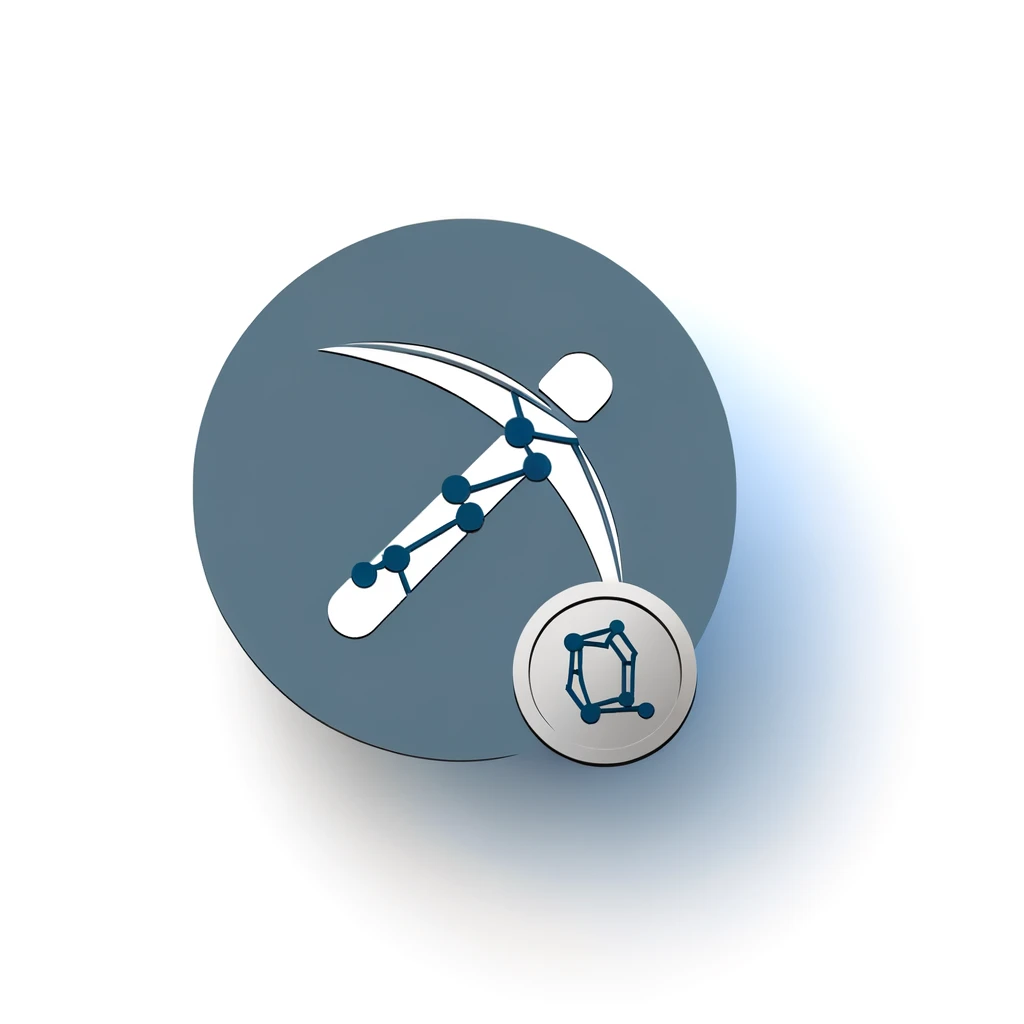Table of Contents:
Introduction to Dynex Mining with HiveOS
Mining cryptocurrencies can be a complex process, especially for beginners. However, with the right tools and guidance, it becomes much more manageable. This guide will help you understand how to mine Dynex (DNX) using HiveOS, a popular operating system for managing and monitoring mining rigs.
HiveOS simplifies the mining process by providing a user-friendly interface and a range of features that make it easier to set up and optimize your mining operations. By following this guide, you'll learn how to configure HiveOS for Dynex mining, ensuring you can start earning DNX efficiently.
Get $500 free Bitcoin mining for a free testing phase:
- Real daily rewards
- 1 full month of testing
- No strings attached
If you choose to buy after testing, you can keep your mining rewards and receive up to 20% bonus on top.
Dynex uses a unique algorithm called DynexSolve, which focuses on solving complex real-world computational problems. This makes Dynex mining not only profitable but also beneficial for scientific and technological advancements. Let's dive into the details and get you started on your Dynex mining journey with HiveOS.
Understanding the Dynex Algorithm: DynexSolve
The core of Dynex mining lies in its unique algorithm, DynexSolve. Unlike traditional mining algorithms, DynexSolve employs the world's first Proof-of-Useful-Work (PoUW) mechanism. This means that the computational power used in mining is directed towards solving real-world problems, making the process both profitable and meaningful.
DynexSolve leverages a neuromorphic computing platform, which mimics the neural structure of the human brain. This allows for efficient processing of complex tasks that are typically challenging for conventional computing systems. The algorithm is designed to be highly efficient, ensuring that miners can maximize their earnings while contributing to scientific advancements.
Here are some key features of DynexSolve:
- Efficiency: The algorithm is optimized for high performance, ensuring minimal energy waste.
- Real-World Applications: Computational power is used to solve complex problems in fields like medicine, cryptography, and artificial intelligence.
- Scalability: DynexSolve can handle a large number of miners, making it suitable for both small and large-scale operations.
By understanding the fundamentals of DynexSolve, you can better appreciate the value of mining DNX and how it contributes to broader technological progress. In the next sections, we'll guide you through the practical steps of setting up your Dynex mining operation using HiveOS.
Setting Up Your Dynex Wallet and Node
Before you can start mining Dynex (DNX), you need to set up a Dynex wallet and a Dynex node. These are essential for storing your mined DNX and participating in the Dynex network. Follow these steps to get started:
Creating a Dynex Wallet
Your Dynex wallet is where you will store your mined DNX. Here’s how to create one:
- Visit the official Dynex website and download the Dynex wallet software.
- Install the wallet software on your computer by following the on-screen instructions.
- Once installed, open the wallet and follow the setup wizard to create a new wallet.
- Make sure to securely save your wallet’s seed phrase and private keys. These are crucial for accessing your funds.
After setting up your wallet, you will have a unique wallet address. This address is necessary for receiving your mined DNX.
Setting Up a Dynex Node
Running a Dynex node helps maintain the network and allows you to participate in the mining process. Here’s how to set up a node:
- Download the Dynex node software from the official Dynex website.
- Install the node software on your computer or a dedicated server.
- Open the node software and follow the setup instructions to configure your node.
- Ensure your node is connected to the internet and running continuously to stay synchronized with the Dynex network.
Once your node is set up and running, it will start communicating with other nodes in the network, ensuring your mining operations are properly integrated.
With your Dynex wallet and node ready, you are now prepared to start mining DNX. In the next section, we will guide you through the process of mining DNX using OneZeroMiner and HiveOS.
Mining DNX with OneZeroMiner
Once your Dynex wallet and node are set up, the next step is to start mining DNX using OneZeroMiner. This miner is optimized for the DynexSolve algorithm and works seamlessly with HiveOS. Follow these steps to get started:
Installing OneZeroMiner
First, you need to install OneZeroMiner on your mining rig. Here’s how:
- Log in to your HiveOS account and navigate to the “Workers” tab.
- Select the worker you want to configure for Dynex mining.
- Go to the “Flight Sheets” tab and click on “Create New Flight Sheet.”
- Choose Dynex (DNX) as the coin and OneZeroMiner as the miner.
- Follow the prompts to complete the installation.
Configuring OneZeroMiner
After installing OneZeroMiner, you need to configure it to start mining DNX. Here’s how:
- In the Flight Sheet configuration, enter your Dynex wallet address.
- Select a mining pool from the available options. You can find pools for DynexSolve on miningpoolstats.stream.
- Set the necessary parameters for OneZeroMiner, such as the pool URL and port.
- Save the Flight Sheet and apply it to your worker.
OneZeroMiner will now start mining DNX using the DynexSolve algorithm. You can monitor the performance and earnings through the HiveOS dashboard.
Optimizing Mining Performance
To maximize your mining efficiency, consider the following tips:
- Ensure your Nvidia drivers are up to date. The minimum required version is 525.60.13.
- Use overclocking settings to enhance your GPU performance. We will cover this in detail in the next section.
- Regularly check the HiveOS dashboard for any issues or updates.
By following these steps, you can effectively mine DNX with OneZeroMiner on HiveOS. In the next section, we will delve into creating a custom Flight Sheet in HiveOS for even better performance.
Creating a Custom Flight Sheet in HiveOS
To optimize your Dynex mining setup, creating a custom Flight Sheet in HiveOS is essential. A Flight Sheet allows you to configure and manage your mining settings, including the miner, wallet, and pool. Here’s how to create one:
Steps to Create a Custom Flight Sheet
- Log in to HiveOS: Access your HiveOS account and navigate to the “Flight Sheets” tab.
- Select Coin: Click on “Create New Flight Sheet” and choose Dynex (DNX) as the coin.
- Add Wallet: Enter your Dynex wallet address. If you haven’t added your wallet yet, click on “Add Wallet” and follow the prompts to save your wallet address.
- Choose Pool: Select a mining pool from the list. You can find suitable pools for DynexSolve on miningpoolstats.stream. Enter the pool URL and port.
- Select Miner: Choose OneZeroMiner as your miner. Ensure that you have the latest version installed.
- Configure Miner: Enter the necessary parameters for OneZeroMiner, such as the pool URL, port, and any additional settings specific to your mining setup.
- Save and Apply: Save the Flight Sheet and apply it to your worker. This will start the mining process with the configured settings.
Additional Configuration Options
HiveOS allows for further customization of your Flight Sheet to enhance performance:
- Dual Mining: You can configure a Flight Sheet with a second miner, such as lolMiner, to mine another coin simultaneously.
- Overclocking: Use the HiveOS GUI to set overclocking parameters for your GPUs. This can significantly improve your mining efficiency.
- Monitoring: Regularly check the HiveOS dashboard to monitor your worker’s performance and make adjustments as needed.
Creating a custom Flight Sheet in HiveOS is a straightforward process that can greatly enhance your Dynex mining operations. By carefully configuring your settings, you can ensure optimal performance and maximize your earnings. In the next section, we will discuss the importance of using the correct Nvidia driver version for Dynex mining.
Pools for DynexSolve on MiningPoolStats
Choosing the right mining pool is crucial for maximizing your Dynex (DNX) mining efficiency. Mining pools allow miners to combine their computational power, increasing the chances of solving blocks and earning rewards. For Dynex mining, you can find suitable pools on MiningPoolStats.
Finding Dynex Pools
MiningPoolStats is a comprehensive resource for discovering mining pools for various cryptocurrencies, including Dynex. Here’s how to find pools for DynexSolve:
- Visit the MiningPoolStats website.
- In the search bar, type “Dynex” or “DNX” to filter the results.
- Browse the list of available pools that support the DynexSolve algorithm.
Evaluating Pool Options
When selecting a mining pool, consider the following factors:
- Pool Fees: Check the fee structure of each pool. Lower fees mean higher earnings for you.
- Hashrate Distribution: Look for pools with a balanced hashrate distribution to avoid centralization.
- Server Locations: Choose pools with servers close to your location to reduce latency and improve performance.
- Payout Schemes: Understand the payout schemes (e.g., PPS, PPLNS) to choose one that suits your mining strategy.
Example Pools
Here are a few example pools you might find on MiningPoolStats for DynexSolve:
- Pool A: Low fees, multiple server locations, and a balanced hashrate distribution.
- Pool B: Competitive fees, high hashrate, and a reliable payout scheme.
- Pool C: User-friendly interface, detailed statistics, and good customer support.
By carefully selecting a mining pool from MiningPoolStats, you can enhance your Dynex mining efficiency and maximize your earnings. In the next section, we will discuss the importance of ensuring the correct Nvidia driver version for optimal mining performance.
Ensuring Correct Nvidia Driver Version
For optimal Dynex mining performance, it is crucial to use the correct Nvidia driver version. The minimum required version for mining DNX with OneZeroMiner is 525.60.13. Using outdated drivers can lead to reduced efficiency and potential compatibility issues.
Checking Your Current Driver Version
Before updating, you should check your current Nvidia driver version. Here’s how:
- Log in to your HiveOS account and navigate to the “Workers” tab.
- Select the worker you want to check.
- Go to the “Overview” tab and look for the “Driver Version” section.
If your driver version is below 525.60.13, you need to update it to ensure optimal mining performance.
Updating Nvidia Drivers in HiveOS
Follow these steps to update your Nvidia drivers in HiveOS:
- Log in to your HiveOS account and navigate to the “Workers” tab.
- Select the worker you want to update.
- Click on the “Settings” tab and then on “Install/Upgrade Nvidia Driver.”
- Choose the recommended driver version (525.60.13 or higher) and click “Install.”
- Wait for the installation to complete and then reboot your worker.
After updating, verify the driver version again to ensure the update was successful.
Benefits of Using the Correct Driver Version
Using the correct Nvidia driver version offers several benefits:
- Improved Performance: Newer drivers are optimized for better performance and stability.
- Compatibility: Ensures compatibility with the latest mining software and algorithms.
- Bug Fixes: Addresses known issues and bugs that could affect mining efficiency.
By ensuring you have the correct Nvidia driver version, you can maximize your Dynex mining efficiency and avoid potential issues. In the next section, we will cover overclocking in HiveOS to further enhance your mining performance.
Overclocking in HiveOS: A Step-by-Step Guide
Overclocking your GPUs can significantly enhance your Dynex mining performance. HiveOS provides a user-friendly interface for setting overclocking parameters. Follow this step-by-step guide to optimize your mining rig:
Accessing Overclocking Settings
To start overclocking, you need to access the overclocking settings in HiveOS:
- Log in to your HiveOS account and navigate to the “Workers” tab.
- Select the worker you want to overclock.
- Click on the “Overclocking” tab to open the overclocking settings.
Setting Overclocking Parameters
Once you are in the overclocking settings, you can configure the following parameters:
- Core Clock (MHz): Increase the core clock speed to boost GPU performance. Start with small increments to avoid instability.
- Memory Clock (MHz): Increase the memory clock speed to improve data processing. Again, start with small increments.
- Power Limit (W): Set a power limit to control the maximum power consumption of your GPU. This helps in managing heat and energy efficiency.
- Fan Speed (%): Adjust the fan speed to keep your GPU cool. Higher speeds can prevent overheating but may increase noise levels.
Here’s an example of a balanced overclocking configuration:
Core Clock: +100 MHz
Memory Clock: +200 MHz
Power Limit: 120 W
Fan Speed: 70%
Applying Overclocking Settings
After configuring the parameters, apply the settings:
- Click on the “Apply” button to save your overclocking settings.
- Monitor your worker’s performance and stability. If you experience crashes or instability, reduce the overclocking parameters slightly.
Using nvtool Commands for Detailed Overclocking
For advanced users, HiveOS allows the use of nvtool commands for more detailed overclocking settings:
- Open the HiveOS terminal for your worker.
- Use nvtool commands to set specific parameters. For example, to set the core clock, use:
nvtool --setcore 100
- Refer to the HiveOS documentation for a full list of nvtool commands and their usage.
By following this guide, you can effectively overclock your GPUs in HiveOS, enhancing your Dynex mining performance. In the next section, we will discuss how to optimize your overall Dynex mining setup for maximum efficiency.
Using nvtool Commands for Overclocking
For advanced overclocking, HiveOS provides nvtool commands. These commands offer more granular control over your GPU settings, allowing you to fine-tune performance. Here’s how to use nvtool commands for overclocking:
Accessing the HiveOS Terminal
To use nvtool commands, you need to access the HiveOS terminal:
- Log in to your HiveOS account and navigate to the “Workers” tab.
- Select the worker you want to overclock.
- Click on the “Remote Access” tab and choose “Hive Shell Start.”
- Wait for the shell to initialize, then click on the “Hive Shell” button to open the terminal.
Common nvtool Commands
Here are some common nvtool commands you can use for overclocking:
- Set Core Clock: Adjust the core clock speed.
nvtool --setcore
Example:nvtool --setcore 100
- Set Memory Clock: Adjust the memory clock speed.
nvtool --setmem
Example:nvtool --setmem 200
- Set Power Limit: Control the maximum power consumption.
nvtool --setpower
Example:nvtool --setpower 120
- Set Fan Speed: Adjust the fan speed to manage cooling.
nvtool --setfan
Example:nvtool --setfan 70
Applying and Verifying Settings
After entering the nvtool commands, it’s important to verify that the settings have been applied correctly:
- Use the command
nvtool --info
to display the current GPU settings. - Check the output to ensure that your overclocking parameters are correctly applied.
- Monitor your worker’s performance and stability through the HiveOS dashboard.
Advanced Overclocking Tips
For optimal results, consider these advanced overclocking tips:
- Incremental Adjustments: Make small, incremental changes to avoid instability.
- Temperature Monitoring: Keep an eye on GPU temperatures to prevent overheating. Adjust fan speeds as needed.
- Performance Testing: Test different settings to find the optimal balance between performance and stability.
Using nvtool commands for overclocking in HiveOS allows you to fine-tune your GPU settings for maximum efficiency. By following these steps, you can enhance your Dynex mining performance and achieve better results. In the next section, we will discuss how to optimize your overall Dynex mining setup for maximum efficiency.
Optimizing Your Dynex Mining Setup
To maximize your Dynex (DNX) mining efficiency, it’s essential to optimize your entire mining setup. This involves fine-tuning various aspects, from hardware configuration to software settings. Here are some key strategies to help you get the most out of your mining operation:
Hardware Optimization
Start by ensuring your hardware is optimized for mining:
- High-Quality GPUs: Use GPUs that are known for their mining performance. Nvidia cards are generally recommended for Dynex mining.
- Efficient Cooling: Proper cooling is crucial to prevent overheating. Use high-quality fans and consider additional cooling solutions like liquid cooling.
- Stable Power Supply: Ensure your power supply unit (PSU) can handle the load of your mining rig. A stable and efficient PSU can improve performance and longevity.
Software Configuration
Next, focus on optimizing your software settings:
- Driver Updates: Keep your Nvidia drivers up to date. The minimum required version for Dynex mining is 525.60.13.
- Overclocking: Use HiveOS to set optimal overclocking parameters for your GPUs. Refer to our overclocking guide for detailed steps.
- Flight Sheets: Create custom Flight Sheets in HiveOS to configure your miner, wallet, and pool settings efficiently.
Pool Selection
Choosing the right mining pool can significantly impact your earnings:
- Low Fees: Select pools with low fees to maximize your profits.
- Server Proximity: Choose pools with servers close to your location to reduce latency.
- Reliable Payouts: Opt for pools with a good track record of reliable and timely payouts.
Regular Monitoring and Maintenance
Continuous monitoring and maintenance are essential for sustained performance:
- Performance Monitoring: Regularly check the HiveOS dashboard to monitor your worker’s performance and make necessary adjustments.
- Temperature Checks: Keep an eye on GPU temperatures to prevent overheating. Adjust fan speeds and cooling solutions as needed.
- Software Updates: Stay updated with the latest versions of mining software and HiveOS to benefit from new features and improvements.
Advanced Optimization Techniques
For those looking to push the limits, consider these advanced techniques:
- Dual Mining: Configure your Flight Sheet to mine another coin simultaneously, maximizing your hardware utilization.
- Custom Scripts: Use custom scripts in HiveOS to automate tasks and optimize performance further.
- Energy Efficiency: Experiment with power limits and undervolting to find the best balance between performance and energy consumption.
By implementing these optimization strategies, you can enhance your Dynex mining setup, ensuring maximum efficiency and profitability. In the next section, we will discuss common issues you might encounter and how to troubleshoot them effectively.
Troubleshooting Common Issues
Even with a well-optimized setup, you may encounter issues while mining Dynex (DNX). Here are some common problems and their solutions to help you troubleshoot effectively:
Miner Crashes or Instability
If your miner crashes or becomes unstable, consider the following steps:
- Check Overclocking Settings: Overclocking too aggressively can cause instability. Reduce core and memory clock speeds incrementally until stability is achieved.
- Update Drivers: Ensure you are using the correct Nvidia driver version (525.60.13 or higher). Outdated drivers can cause compatibility issues.
- Monitor Temperatures: Overheating can lead to crashes. Ensure your cooling solutions are adequate and that GPU temperatures are within safe limits.
Low Hashrate
If you notice a low hashrate, try these solutions:
- Verify Overclocking Settings: Incorrect overclocking settings can reduce performance. Adjust the settings to find the optimal balance between speed and stability.
- Check Network Connection: A poor network connection can affect mining performance. Ensure your rig has a stable and fast internet connection.
- Pool Selection: The mining pool you choose can impact your hashrate. Experiment with different pools to find one that offers better performance.
Rejected Shares
Rejected shares can reduce your mining efficiency. Here’s how to address this issue:
- Latency Issues: High latency can cause shares to be rejected. Choose a mining pool with servers closer to your location to reduce latency.
- Pool Configuration: Ensure your pool settings are correctly configured in your Flight Sheet. Double-check the pool URL and port.
- Network Stability: A stable network connection is crucial. Use a wired connection instead of Wi-Fi to reduce the chances of network interruptions.
High GPU Temperatures
High GPU temperatures can lead to hardware damage and reduced performance. Here’s how to manage temperatures:
- Improve Cooling: Ensure your mining rig has adequate cooling. Use high-quality fans and consider additional cooling solutions like liquid cooling.
- Adjust Fan Speeds: Increase fan speeds in HiveOS to keep your GPUs cool. Higher fan speeds can prevent overheating but may increase noise levels.
- Optimize Power Settings: Lower the power limit in your overclocking settings to reduce heat generation.
Connection Issues
If your mining rig has trouble connecting to the pool or network, try these steps:
- Check Network Settings: Ensure your network settings are correctly configured. Verify that your rig has a stable internet connection.
- Firewall and Security: Check if any firewall or security settings are blocking the connection. Adjust settings to allow mining traffic.
- Pool Status: Sometimes, the issue might be with the pool itself. Check the pool’s status and consider switching to a different pool if the problem persists.
By addressing these common issues, you can maintain a stable and efficient Dynex mining operation. In the next section, we will conclude with some final tips to help you start mining DNX efficiently.
Conclusion: Start Mining DNX Efficiently
Mining Dynex (DNX) can be a rewarding endeavor, especially when you have the right setup and knowledge. By following this guide, you should now have a solid understanding of how to mine DNX efficiently using HiveOS. Let’s recap the key steps to ensure you start mining effectively:
- Set Up Your Wallet and Node: Ensure you have a Dynex wallet and node configured to store and manage your mined DNX.
- Install and Configure OneZeroMiner: Use OneZeroMiner with HiveOS to start mining DynexSolve efficiently.
- Create Custom Flight Sheets: Optimize your mining setup by creating custom Flight Sheets in HiveOS.
- Choose the Right Pool: Select a mining pool with low fees, good server proximity, and reliable payouts.
- Update Nvidia Drivers: Ensure you are using the correct Nvidia driver version (525.60.13 or higher) for optimal performance.
- Overclock Your GPUs: Use HiveOS and nvtool commands to fine-tune your GPU settings for maximum efficiency.
- Troubleshoot Common Issues: Address any problems promptly to maintain a stable and efficient mining operation.
By implementing these strategies, you can optimize your Dynex mining setup and maximize your earnings. Regular monitoring and adjustments will help you stay ahead of any potential issues and ensure your mining rig operates at peak performance.
Now that you have the knowledge and tools, it’s time to start mining DNX efficiently. Dive into the world of Dynex mining with confidence and enjoy the rewards of your efforts. Happy mining!
FAQ zum Thema Dynex Mining mit HiveOS
Was ist DynexSolve?
DynexSolve ist der weltweit erste Proof-of-Useful-Work (PoUW) Algorithmus, der darauf abzielt, reale komplexe Rechenprobleme zu lösen, während gleichzeitig DNX-Münzen geschürft werden.
Welche Voraussetzungen gibt es für Dynex Mining?
Für das Dynex Mining benötigen Sie eine Dynex Wallet und einen Node. Zusätzlich sollten Ihre Nvidia-Treiber mindestens die Version 525.60.13 haben.
Wie richte ich OneZeroMiner in HiveOS ein?
Um OneZeroMiner in HiveOS einzurichten, erstellen Sie ein neues Flight Sheet, wählen Sie Dynex (DNX) als Münze und OneZeroMiner als Miner aus und geben Sie Ihre Wallet-Adresse und Pool-Informationen ein.
Wie kann ich die Mining-Leistung optimieren?
Um die Mining-Leistung zu optimieren, stellen Sie sicher, dass Ihre Nvidia-Treiber aktuell sind, nutzen Sie Overclocking-Einstellungen und kontrollieren Sie regelmäßig das HiveOS Dashboard auf mögliche Probleme und Updates.
Wie kann ich Overclocking in HiveOS durchführen?
In HiveOS können Sie Overclocking über das GUI durchführen, indem Sie die entsprechenden Parameter für Core Clock, Memory Clock, Power Limit und Fan Speed einstellen. Fortgeschrittene Benutzer können auch nvtool-Befehle für detaillierte Overclocking-Einstellungen verwenden.