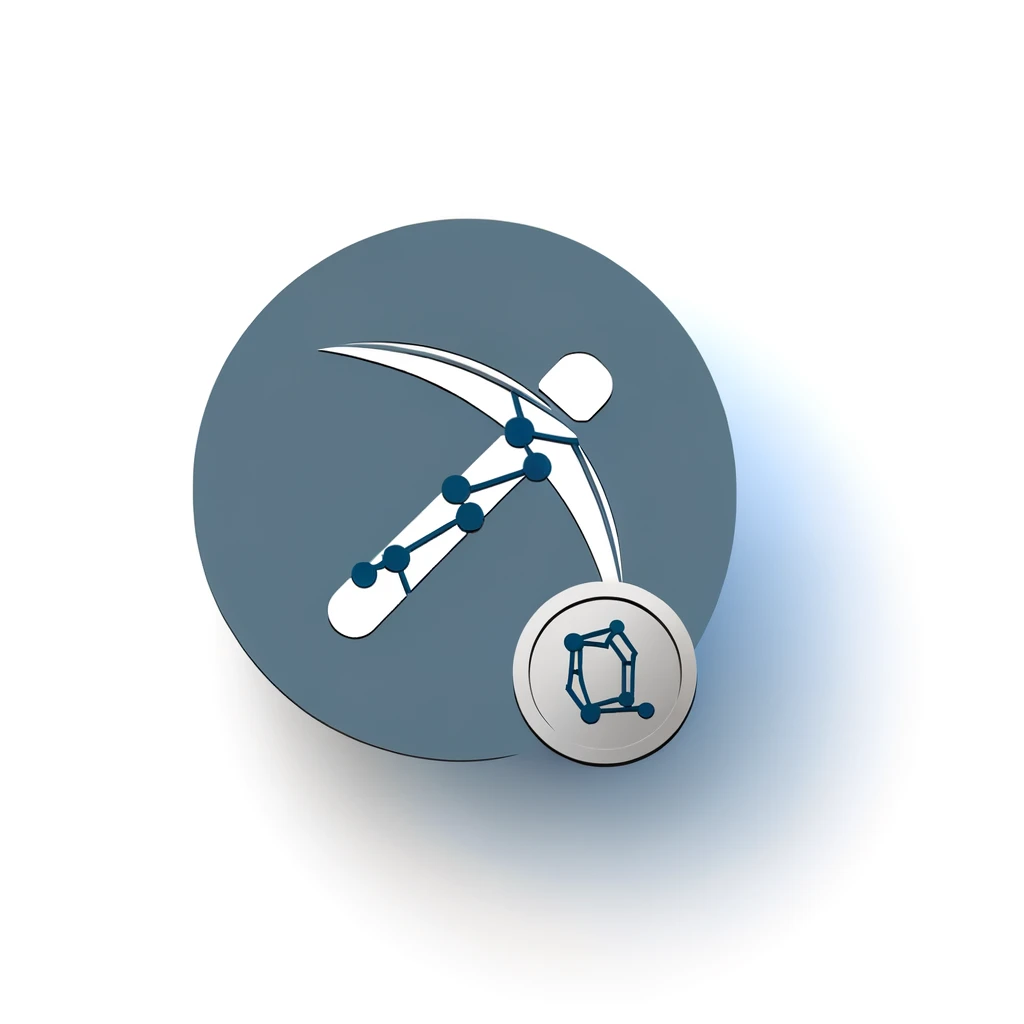Table of Contents:
Introduction to Mining Dero on Android
Mining Dero on Android is an exciting way to get involved in the world of cryptocurrency. Dero is a unique blockchain that combines the best features of both Monero and Ethereum, offering privacy and smart contracts. With the rise of mobile technology, it's now possible to mine Dero directly from your Android device.
This guide will walk you through the steps needed to href="https://mining-provider.com/how-to-start-mining-ethereum-with-an-apk/">start mining Dero on your Android phone or tablet. Whether you're a complete beginner or have some experience with cryptocurrency, you'll find this guide easy to follow. By the end, you'll be able to set up and run a Dero miner on your Android device, potentially earning some cryptocurrency along the way.
Get $500 free Bitcoin mining for a free testing phase:
- Real daily rewards
- 1 full month of testing
- No strings attached
If you choose to buy after testing, you can keep your mining rewards and receive up to 20% bonus on top.
Mining Dero on Android can be a great way to utilize your device's idle time and contribute to the Dero network. Plus, it's a fun and educational way to learn more about href="https://mining-provider.com/the-evolution-of-ethereum-classic-mining-difficulty/">blockchain technology and mining. Let's dive in and get started!
What You Need to Get Started
Before you begin mining Dero on your Android device, there are a few things you'll need to have in place. Ensuring you have these essentials will make the setup process smoother and more efficient.
Here's a list of what you'll need:
- An Android Device: A smartphone or tablet running Android OS. The device should have a decent processor and enough RAM to handle the mining process.
- Internet Connection: A stable and reliable internet connection is crucial for effective mining. Ensure your device is connected to Wi-Fi or has a strong mobile data signal.
- Termux App: Termux is a terminal emulator for Android that allows you to run Linux commands on your device. You can download it from the Google Play Store or F-Droid.
- DERO Wallet Address: You'll need a DERO wallet address to receive your mining rewards. If you don't have one, you can create it using the DERO wallet software.
- Basic Command Line Knowledge: While this guide will provide step-by-step instructions, having a basic understanding of command line operations will be helpful.
With these items ready, you're all set to start the process of mining Dero on your Android device. In the next sections, we'll guide you through the detailed steps to get your mining operation up and running.
Setting Up Termux for Dero Mining
To start mining Dero on your Android device, you'll need to set up Termux. Termux is a powerful terminal emulator that allows you to run Linux commands on your Android device. Follow these steps to get Termux ready for Dero mining:
- Install Termux: Download and install the Termux app from the Google Play Store or F-Droid. Open the app once the installation is complete.
- Update Packages: In Termux, type the following command to update the package list and upgrade all installed packages:
- Install Essential Packages: You'll need some additional packages to proceed with the Dero mining setup. Install them by running the following commands:
pkg update && pkg upgrade
This command ensures that you have the latest versions of all necessary packages.
pkg install wget
pkg install tar
The wget package allows you to download files from the internet, and the tar package helps you extract compressed files.
With Termux set up and the necessary packages installed, you're now ready to download and extract the Dero files. In the next section, we'll guide you through this process step-by-step.
Installing Necessary Packages
To mine Dero on your Android device, you need to install several packages in Termux. These packages will provide the tools and libraries required for the mining process. Follow these steps to install the necessary packages:
- Open Termux: Launch the Termux app on your Android device.
- Update Package List: Ensure your package list is up-to-date by running the following command:
- Upgrade Installed Packages: Upgrade all installed packages to their latest versions with this command:
- Install wget: The wget package is essential for downloading files from the internet. Install it by running:
- Install tar: The tar package is used to extract compressed files. Install it with the following command:
- Install git: The git package is useful for cloning repositories. Install it by running:
pkg update
This command updates the list of available packages and their versions.
pkg upgrade
This ensures that all your existing packages are up-to-date.
pkg install wget
pkg install tar
pkg install git
With these packages installed, your Termux environment is now ready for the next steps. In the following section, we'll guide you through downloading and extracting the Dero files needed for mining.
Downloading and Extracting Dero Files
With Termux set up and the necessary packages installed, the next step is to download and extract the Dero files. These files include the Dero daemon and the href="https://mining-provider.com/top-nimiq-mining-software-you-should-be-using/">mining software. Follow these steps to get the files you need:
- Navigate to a Working Directory: First, create a directory where you will download and extract the Dero files. You can do this by running:
- Download Dero Files: Use the wget command to download the Dero binaries. Run the following command:
- Extract Dero Files: Once the download is complete, extract the files using the tar command:
mkdir ~/dero-mining
cd ~/dero-mining
This command creates a new directory named dero-mining and navigates into it.
wget https://github.com/deroproject/derohe/releases/download/release/dero_linux_amd64.tar.gz
This command downloads the Dero files from the official Dero GitHub repository.
tar -xvf dero_linux_amd64.tar.gz
This command extracts the contents of the downloaded tarball into the current directory.
After extracting the files, you will have the Dero daemon and the href="https://mining-provider.com/top-features-of-dynex-mining-software-you-should-know/">mining software ready to use. In the next section, we will guide you through configuring your Dero wallet, which is essential for receiving mining rewards.
Configuring Your Dero Wallet
Before you can start mining Dero, you need to configure a Dero wallet. This wallet will store the Dero coins you earn from mining. Follow these steps to set up your Dero wallet:
- Create a New Wallet: In Termux, navigate to the directory where you extracted the Dero files. Then, run the following command to start the Dero wallet CLI:
- Follow the Prompts: The wallet CLI will prompt you to create a new wallet or open an existing one. Choose the option to create a new wallet. You will be asked to set a password and confirm it. Make sure to choose a strong password and remember it.
- Save Your Seed Phrase: After setting the password, the wallet CLI will generate a seed phrase. This seed phrase is crucial for recovering your wallet if you lose access to it. Write down the seed phrase and store it in a safe place.
- Get Your Wallet Address: Once the wallet is created, you will see your wallet address. This address is where your mining rewards will be sent. Copy and save this address for later use.
./dero-wallet-cli-linux-arm64
This command launches the Dero wallet command-line interface.
With your Dero wallet configured, you are now ready to start the Dero daemon and begin the mining process. In the next section, we will guide you through starting the Dero daemon, which is essential for mining.
Starting the Dero Daemon
To mine Dero on your Android device, you need to start the Dero daemon. The daemon is responsible for connecting to the Dero network and synchronizing the blockchain. Follow these steps to start the Dero daemon:
- Navigate to the Dero Directory: Open Termux and navigate to the directory where you extracted the Dero files:
- Start the Daemon: Run the following command to start the Dero daemon:
- Monitor Synchronization: The daemon will display synchronization progress in the terminal. It may take some time to fully synchronize, depending on your internet connection and the current state of the blockchain.
cd ~/dero-mining
This command changes the current directory to the one containing the Dero files.
./derod-linux-arm64
This command launches the Dero daemon, which will begin synchronizing with the Dero blockchain.
Once the daemon is fully synchronized, your device is ready to start mining Dero. In the next section, we will guide you through initiating the mining process, so you can begin earning Dero coins.
Initiating the Mining Process
With the Dero daemon running and fully synchronized, you are now ready to start mining Dero on your Android device. Follow these steps to initiate the mining process:
- Open a New Termux Session: To keep the daemon running while you start the miner, open a new session in Termux. You can do this by swiping from the left edge of the screen and selecting "New Session."
- Navigate to the Dero Directory: In the new session, navigate to the directory where you extracted the Dero files:
- Start the Miner: Run the following command to start the Dero miner:
- Monitor Mining Activity: The miner will display its activity in the terminal, including the number of hashes per second and any blocks found. You can monitor this output to see how well your device is performing.
cd ~/dero-mining
This command changes the current directory to the one containing the Dero files.
./dero-miner-linux-arm64 --wallet-address --mining-threads 2
Replace with the Dero wallet address you configured earlier. The --mining-threads option specifies the number of CPU threads to use for mining. Adjust this number based on your device's capabilities.
Congratulations! You have successfully initiated the mining process on your Android device. Your device will now contribute to the Dero network and earn mining rewards. In the next sections, we will explore additional tools and tips to maximize your href="https://mining-provider.com/optimal-nexa-mining-settings-for-better-efficiency/">mining efficiency and troubleshoot common issues.
Using MySrvCloud for Easier Setup
If you find the manual setup process for mining Dero on Android too complex, you can use MySrvCloud for a simpler and quicker setup. MySrvCloud offers a streamlined solution that can get you mining in just a few minutes. Here’s how to use MySrvCloud for an easier setup:
- Open Termux: Launch the Termux app on your Android device.
- Install wget: Ensure you have the wget package installed by running:
- Run the MySrvCloud Script: Use the following command to download and execute the MySrvCloud setup script:
- Join Discord Servers: Many Dero mining communities, including MySrvCloud, have active Discord servers. These servers are a hub for discussions, support, and updates. Joining these servers allows you to ask questions, share experiences, and get real-time help from other miners.
- Participate in Forums: Online forums like Reddit and Bitcointalk have dedicated sections for Dero mining. These forums are excellent resources for finding guides, troubleshooting common issues, and staying updated with the latest news and developments in the Dero ecosystem.
- Follow Social Media Channels: Follow Dero-related social media channels on platforms like Twitter and Telegram. These channels often share important updates, announcements, and tips that can enhance your mining experience.
- Contribute to Open Source Projects: If you have technical skills, consider contributing to open-source projects related to Dero. This not only helps the community but also allows you to deepen your understanding of the technology behind Dero mining.
- Attend Virtual Meetups and Webinars: Keep an eye out for virtual meetups and webinars hosted by the Dero community. These events are great opportunities to learn from experts, ask questions, and network with other miners.
- Optimize Mining Threads: Adjust the number of mining threads based on your device's capabilities. More threads can increase your hash rate, but too many can overburden your device. Experiment to find the optimal balance.
- Monitor Device Temperature: Mining can generate significant heat. Use apps to monitor your device's temperature and ensure it stays within safe limits. Overheating can damage your device and reduce mining efficiency.
- Use a Cooling Pad: If you plan to mine for extended periods, consider using a cooling pad to help dissipate heat. This can keep your device cooler and maintain consistent performance.
- Keep Software Updated: Regularly update your mining software and Termux packages. Updates often include performance improvements and bug fixes that can enhance mining efficiency.
- Optimize Network Connection: A stable and fast internet connection is crucial for effective mining. Ensure your device is connected to a reliable Wi-Fi network or has a strong mobile data signal.
- Minimize Background Processes: Close unnecessary apps and background processes to free up system resources. This can improve your device's performance and increase your mining output.
- Regular Maintenance: Periodically restart your device and clear cache files to maintain optimal performance. Regular maintenance can prevent slowdowns and ensure your device runs smoothly.
- Daemon Not Synchronizing: If the Dero daemon is not synchronizing, ensure your internet connection is stable. Restart the daemon by stopping it with
Ctrl + Cand then running./derod-linux-arm64again. If the issue persists, check for any updates to the daemon software. - High Device Temperature: Mining can cause your device to overheat. Monitor the temperature and use a cooling pad if necessary. Reduce the number of mining threads by adjusting the
--mining-threadsparameter to lower the workload on your device. - Low Hash Rate: If your hash rate is lower than expected, close unnecessary background apps to free up system resources. Ensure your device is not overheating, as high temperatures can throttle performance. Also, verify that you are using the latest version of the mining software.
- Wallet Issues: If you encounter problems with your Dero wallet, such as not receiving mining rewards, double-check your wallet address for accuracy. Ensure the wallet is properly configured and synchronized with the blockchain. If needed, recreate the wallet using the seed phrase.
- Network Connectivity Problems: A stable internet connection is crucial for mining. If you experience connectivity issues, switch to a more reliable Wi-Fi network or ensure your mobile data signal is strong. Restart your router or modem if necessary.
- Termux Crashes: If Termux crashes or becomes unresponsive, restart the app and try again. Ensure your device has sufficient RAM and storage space. Clearing cache files and restarting your device can also help resolve performance issues.
- Set up Termux and installed essential packages.
- Downloaded and extracted Dero files.
- Configured your Dero wallet for receiving mining rewards.
- Started the Dero daemon and initiated the mining process.
- Explored the benefits of using MySrvCloud for an easier setup.
- Engaged with the Dero mining community for support and insights.
- Learned tips for maximizing mining efficiency and troubleshooting common issues.
pkg install wget
bash cryptocurrency mining or prefer a more convenient setup process.
Exploring Community Support
One of the great advantages of mining Dero on Android is the strong community support available to miners. Engaging with the community can provide valuable insights, troubleshooting tips, and a sense of camaraderie. Here’s how you can explore and benefit from community support:
By actively participating in the Dero mining community, you can gain valuable knowledge, solve problems more efficiently, and stay motivated in your mining journey. Community support is an invaluable resource that can make your experience more enjoyable and successful.
Maximizing Your Mining Efficiency
To get the most out of your Dero mining efforts on Android, it's important to optimize your setup and mining process. Here are some tips to help you maximize your mining efficiency:
By following these tips, you can enhance your mining efficiency and maximize your Dero earnings. Efficient mining not only improves your rewards but also extends the lifespan of your device by preventing overheating and excessive wear.
Troubleshooting Common Issues
While mining Dero on your Android device, you may encounter some common issues. Here are solutions to help you troubleshoot and resolve these problems:
If you continue to experience issues, consider reaching out to the Dero mining community for support. Many experienced miners are willing to help troubleshoot problems and provide guidance. Engaging with the community can often lead to quick and effective solutions.
Wrapping Up: A Beginner's Journey
Congratulations! You've now learned how to mine Dero on your Android device. From setting up Termux and installing necessary packages to configuring your wallet and starting the mining process, you've covered all the essential steps. This journey may have seemed daunting at first, but with each step, you've gained valuable knowledge and skills.
Here's a quick recap of what you've accomplished:
Mining Dero on Android is not just about earning cryptocurrency; it's also about understanding the technology and becoming part of a vibrant community. As you continue your mining journey, remember to stay updated with the latest developments in the Dero ecosystem and keep optimizing your setup for better performance.
Thank you for following this guide. We hope it has been helpful and informative. Happy mining!
Frequently Asked Questions about Mining Dero on Android
What is Dero and why should I mine it on Android?
Dero is a unique blockchain that combines the privacy features of Monero with the smart contract capabilities of Ethereum. Mining Dero on Android allows you to utilize your mobile device's idle time to earn cryptocurrency and contribute to the Dero network.
What do I need to start mining Dero on my Android device?
You will need an Android device with a decent processor, a stable internet connection, the Termux app, a Dero wallet address, and some basic command line knowledge. Having these essentials will make the setup process smoother.
How can I set up Termux for mining Dero?
To set up Termux, download and install it from the Google Play Store or F-Droid. Open Termux, update the package list with `pkg update && pkg upgrade`, and install essential packages like wget and tar by running `pkg install wget` and `pkg install tar`.
What is the MySrvCloud setup, and how does it simplify mining?
MySrvCloud offers a streamlined setup process that can get your mining operation running in just a few minutes. By executing the setup script provided by MySrvCloud, you can avoid complex manual configuration and benefit from reliable and optimized mining performance.
How can I maximize my mining efficiency on Android?
To maximize mining efficiency, optimize the number of mining threads, monitor your device's temperature, use a cooling pad if needed, keep your software updated, ensure a stable internet connection, minimize background processes, and perform regular maintenance on your device.